Works with Bricscad (Windows) Classic and Pro, Bricscad (Linux) Classic
Adjusts the properties of images through the Properties palette.
Accessing the Command
command bar: imageadjust
transparent: 'imageadjust
shortcut: double-click the image frame
alias: iad
menu bar: Images | Image Adjust
toolbar: Images | ![]()
: imageadjust
Prompts you in the command bar:
Select entities: (Choose one or more image entities.)
Select entities: (Press Enter.)
Displays the properties palette:
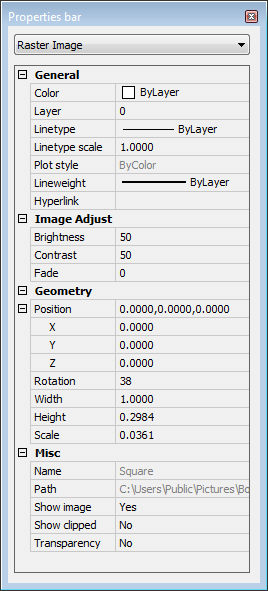
Change properties.
Command Options
|
Option |
Description |
|
Selects the images to be adjusted. |
|
|
|
|
|
General Properties |
The following properties affect the frame that surrounds the image: |
|
Color |
Specifies the color of the frame. See Color command. |
|
Layer |
Specifies the layer of the frame. When the image is placed on its own layer, you can use layer visibility to toggle the display of the image and its frame. Use the ImageFrame command to toggle the display of the frame independently of the image. See Layer command. |
|
Linetype |
Specifies the linetype of the frame. See Linetype command. |
|
Linetype Scale |
Specifies the linetype scale of the frame. See LtScale command. |
|
Plot Style |
Specifies the plot style of the frame. This option is available only when plot styles are enabled in the drawing, See PlotStyle command. |
|
Lineweight |
Specifies the lineweight of the frame. See LWeight command. |
|
Hyperlink |
Specifies a URL or path to a file. See Hyperlink command. |
|
|
|
|
Image Adjust |
The following properties affect the image: |
|
Brightness |
Lightens and darkens the image:
|
|
Contrast |
Increases and decreases the contrast:
|
|
Fade |
Fades the image:
|
|
|
|
|
Geometry |
The following properties affect the image: |
|
Position |
Specifies the x, y, and z coordinates of the image's lower right corner. When you change the coordinates, the lower right corner is marked with a large X.
|
|
Rotation |
Specifies the rotation angle about the position point:
|
|
Width |
Specifies the width of the image, in current units. |
|
Height |
Specifies the height of the image, in current units. |
|
Scale |
Specifies the scale factor of the image:
|
|
|
|
|
Misc |
|
|
Name |
Reports the name of the image; cannot be edited by the user. |
|
Path |
Reports the path to the image file; cannot be edited by the user. |
|
Show Image |
Toggles display of the image:
|
|
Show Clipped |
Toggles clipping:
See ImageClip command. |
|
Transparency |
Toggles transparency:
Transparency makes one color of the image see-through. See Transparency command. |
Related Commands
Image - controls the parameters of the image file.
ImageAttach - places raster images in drawings.
ImageClip - clips images.
ImageFrame - toggles the display of the frame around images.
ImageQuality - toggles the quality of the image.
Transparency - toggles the transparency of monotone images.
| Bricscad™ is commercialized by Bricsys NV. Bricsys NV and Vondle NV are fully owned subsidiaries of Menhirs NV. Copyright © 2001- Menhirs NV - All rights reserved. |