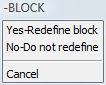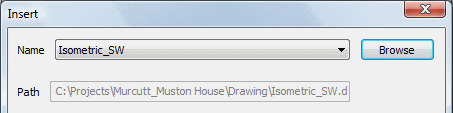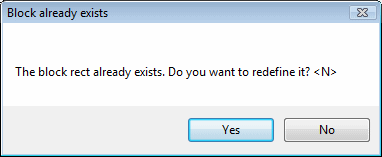Redefining Blocks
Commands: BLOCK,
-BLOCK and
INSERT
To redefine a block that was created in the current drawing, you
create a new block using the same name.
If the block was inserted from a separate drawing, reinsert that
block.
When a block definition is redefined all instances of that block
in the current drawing are updated automatically.
See also: Editing
blocks and external references.
To redefine an
internal block definition
-
Type -block in the
command bar, then press Enter.
The command bar reads: Name for new block, or ? to list existing
blocks:
-
Type the name of the block in the command bar and
press Enter.
The command bar reads: The block <name> already exists. Do
you want to redefine it? <N>.
A prompt menu displays.
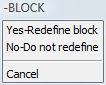
-
To redefine the block definition, do one of the
following:
-
Type Y, then
press Enter.
-
Choose Yes-Redefine
block in the prompt menu.
The command bar reads: Insertion point for new
block:
-
Specify the insertion point of the new block.
The command bar reads: Select entities for block.
-
Select the entities for the new block.
-
Right click to create the block.
The selected entities are removed from the drawing.
All existing instances of the block are updated.
-
(option) To bring back the selected block entities,
type oops in the command bar, then
press Enter.
To reload an
external drawing as a block
-
Do one of the following
-
Click the Insert
Block... tool button ( ) on the Draw 2D
toolbar.
) on the Draw 2D
toolbar.
-
Choose Insert
Block... in the Draw menu.
-
Type insert in
the command bar, then press Enter.
The Insert Block
dialog opens.
-
On the Insert Block
dialog click the Browse, then select
the external drawing file.
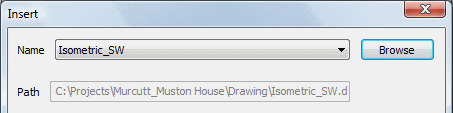
-
Click the Insert
button.
An Alert box displays.
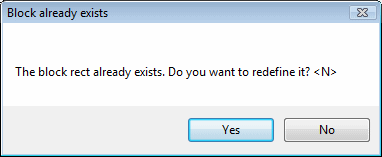
-
Click the Yes button
to redefine the existing block definition.
The command bar reads: Insertion point for block:
-
Continue with step 3 of the Inserting Blocks procedure.
|
Bricscad™ is commercialized by Bricsys NV. Bricsys NV and Vondle NV
are fully owned subsidiaries of Menhirs NV. Copyright ©
2001- Menhirs NV - All rights reserved. |