Command: ETRANSMIT
Much like eTransmit, eBridge creates a package of a drawing file and all its depencies, such as: external references, images, font files, plot configuration files, plot style tables and font map files.
However, eBridge starts where eTransmit ends. With eBridge, Bricscad connects to Vondle™. eBridge and Vondle allow to manage, view, share, log all file versions of a CAD project and much more. eBridge connects automatically with the Vondle servers and uploads the selected files. Files already on the server are checked automatically on modifications.
You can learn more about Vondle on the Bricsys website.
Choose Showcase to watch a series of movies about the key features of Vondle.
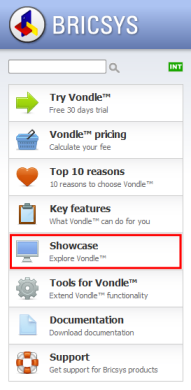
eBridge to Vondle requirements
To be able to use eBridge to Vondle you need:
Access to a Vondle project.
The latest version of Vondle Explorer
Connect to the Bricsys website and click Vondle.
On the Vondle page,
click Tools for Vondle.
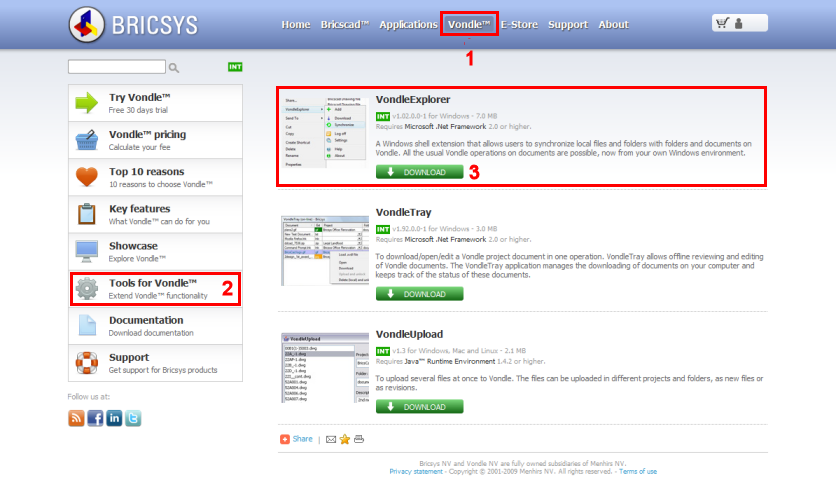
Under VondleExplorer, click the download button.
Save, then run the Vondle Explorer installer.
Do one of the following:
Choose eTransmit/eBridge... in the File menu.
Choose Dependencies... in the Settings menu.
Type etransmit in the command bar, then press Enter.
The Drawing Explorer dialog opens; the Dependencies category is selected:
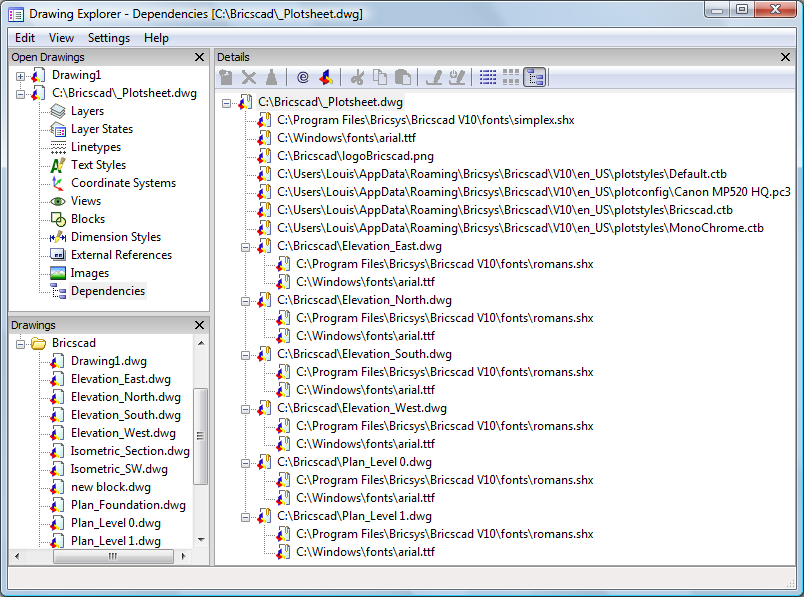
Click the eBridge to
Vondle button (![]() ) in the Details toolbar.
) in the Details toolbar.
The eBridge dialog opens:
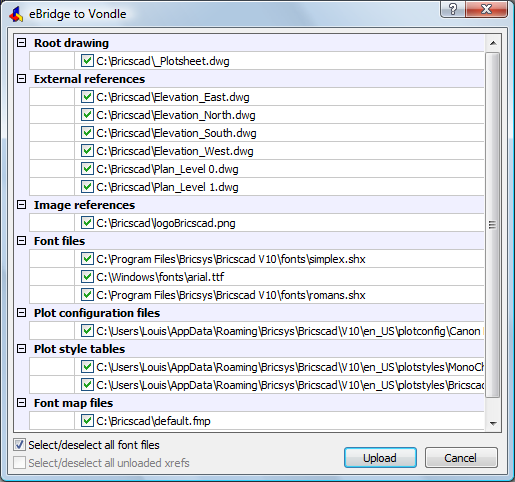
By default all dependencies are selected to be
included in eTransmit.
Click a checkbox to remove a file. Click again to add a file.
Click the Upload
button.
The Log In dialog displays.
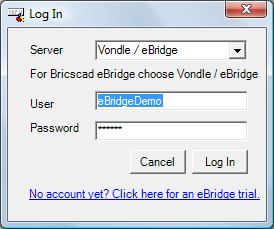
Fill out the User and
Password fields, then click the
Log In button.
The Add document(s) dialog
displays:
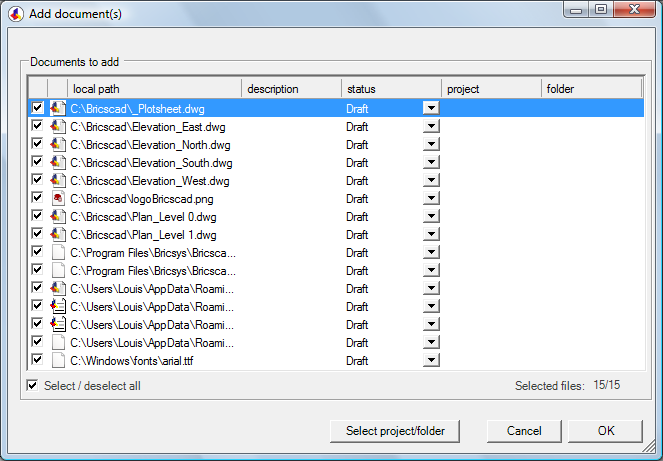
(option) Click the check boxes to
select/deselect a document.
Click the Select/deselect all
checkbox to select/deselect all documents.
(option) Select a document, then double click the description field to add a description.
(option) Select a document, then click the
down-arrow button in the status field
to select a different status.
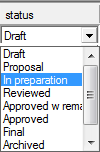
Click the Select
project/folder button.
The Choose a folder dialog
displays.
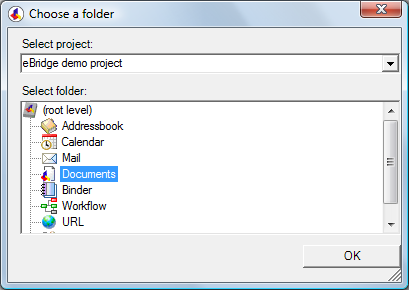
Click the down-arrow button to select the project
you want the documents to upload to.
The folders in the selected project show in the Select folder list.
Select a folder in the Select folder list.
Click the OK
button.
The selected project name and folder name show in the project and
folder columns on the Add document(s)
dialog.
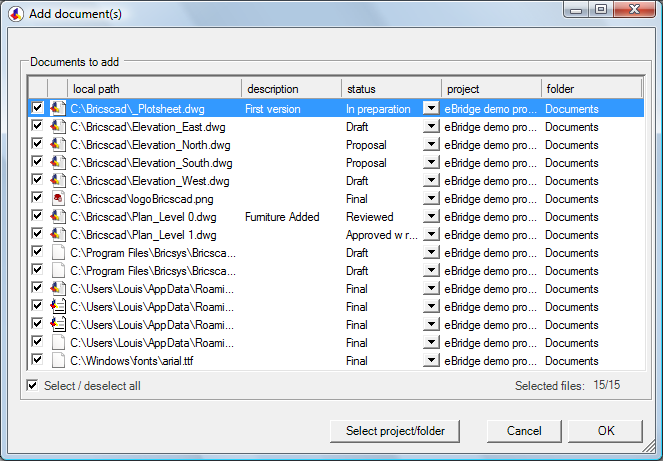
Click the OK button
to start the upload.
The Action report dialog displays,
reporting the progress and status of the upload procedure.
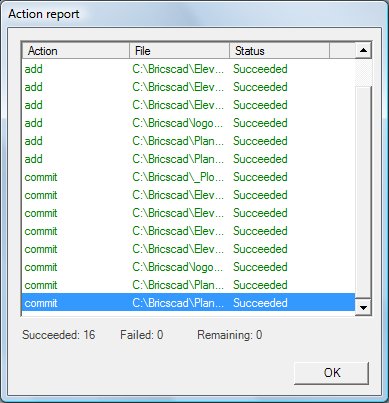
Click the OK button to close the Action report dialog.
Logon to the Vondle project to see the result of
the eBridge upload.
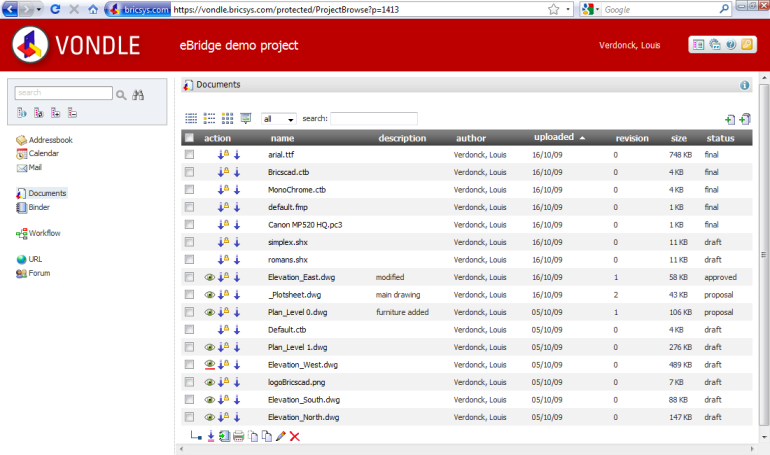
Give access to an unlimited number of participants to the password-protected environment.
Control the view and action rights of the other participants in the project via the user-rights matrix.
Participants are always presented the latest versions of files.
The file history is at your fingertips, the system keeps track of all file versions.
Log all file actions. You know when a participant opened or just viewed a file.
Use the fastest viewer on the planet. In just a few seconds you can view CAD files of hundreds of megabytes and annotate them.
Program an unlimited number of automated processes with the workflow engine by just drawing them as a workflow scheme. It’s done in minutes.
Set up as many project forums as needed. Communicate with your peer participants about important issues of the project.
You can email within the project. All email communication about the project is kept together and not mixed with non-project related emails.
Access 24/7 for each participant where ever on the globe. The service is available in 12 languages.
Once you have used eBridge to publish your drawings in a Vondle project, eBridge and Vondle keep track of the version of each file.
Only new files and files which have been modified are uploaded.
The revision number of modified files is adjusted with each new upload.
All older versions are saved in the Vondle project.
|
NOTE |
Vondle Explorer creates a .ve folder to keep track of the project and folder the files are uploaded to. Do not remove this folder. |
| Bricscad™ is commercialized by Bricsys NV. Bricsys NV and Vondle NV are fully owned subsidiaries of Menhirs NV. Copyright © 2001- Menhirs NV - All rights reserved. |