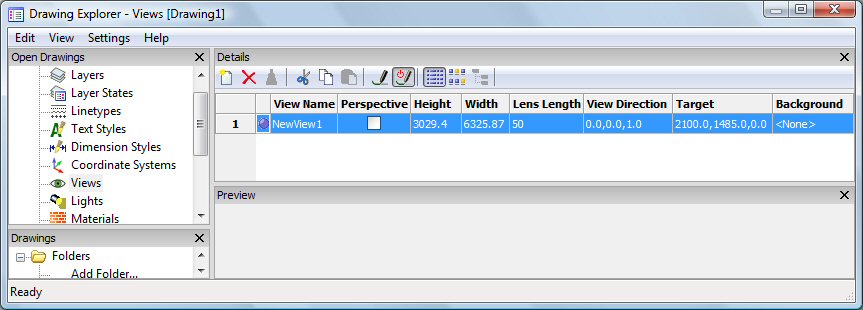
Works with Bricscad (Windows) Classic, Pro and Platinum, Bricscad (Linux) Classic and Pro
Creates and sets named views through the Drawing Explorer.
Accessing the Command
command bar: view
alias: ddview, v, expviews
menu bar: Settings | Views
: view
Displays the Views section of the Drawing Explorer dialog box:
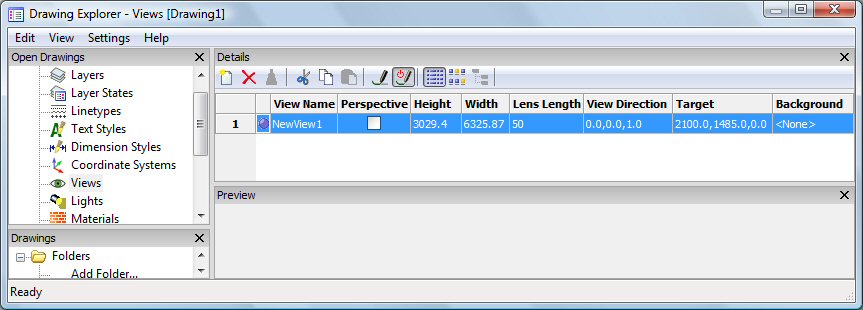
Create or select named views, and then click X.
Press F1 to access help.
Command Options
|
Option |
Description |
|
Designates the current view. |
|
|
Specifies the name of the view. Click to edit. |
|
|
Sets the Perspective property of a view. |
|
|
Specifies the height of the view in current units. Click to edit. |
|
|
Specifies the width of the view in current units. Click to edit. |
|
|
|
Specifies the direction of the view in x,y,z coordinates. Click to edit. |
|
Specifies the target point of the view in x,y,z coordinates in visual perspective mode.. Click to edit. |
|
|
Sets the background image for rendered views. Click the field, then click again and select an option. The options are: Solid, Gradient, Image and Edit. The Sun & Sky option is not implemented yet. |
|
|
Solid |
Sets the background to a solid color. Click the Color
button to open the Select Color dialog, |
|
Gradient |
Sets the background to a gradient color. Define the rotation angle in the Rotate field. Choose either Two or Three colors. Click the Top,
Middle and Bottom Color buttons to open the Select Color
dialog, |
|
Image |
Click the Browse
button, then select an image file. Click the Align
option button to set the alignment of the image.
|
|
Edit |
Edits the background settings. |
|
|
|
|
Creates new named views; clears the dialog box and then prompts you: View: ? to list saved views/Save/Window - enter an option. |
|
|
? to list saved views |
Lists the names of views saved in this drawing; prompts you: View(s) to list <List all views> - enter a name or press Enter for all. Bricscad reports like this: Name of view: NewView1 Space: Model Height of view: 10.0830 Center of view: X= 0.0000 Y= 0.0000 Press F2 to see the Prompt History window. |
|
Save |
Saves the current viewpoint as the named view. Returns to the Drawing Explorer. |
|
Window |
Saves a windowed area as the view; prompts you: First corner of view window - pick a point, or enter x,y coordinates. Opposite corner - pick another point, or enter x,y coordinates. Returns to the Drawing Explorer. |
|
|
|
|
Erases the named view from the drawing without warning. |
|
Related Commands
-View - controls named views through the command bar.
Perspective - toggles the Perspective property of a view.
Print - plots named views.
Rename - renames views through the Drawing Explorer.
Zoom - utilizes the Previous option to show the previous view.
| © Menhirs NV. All rights reserved. |