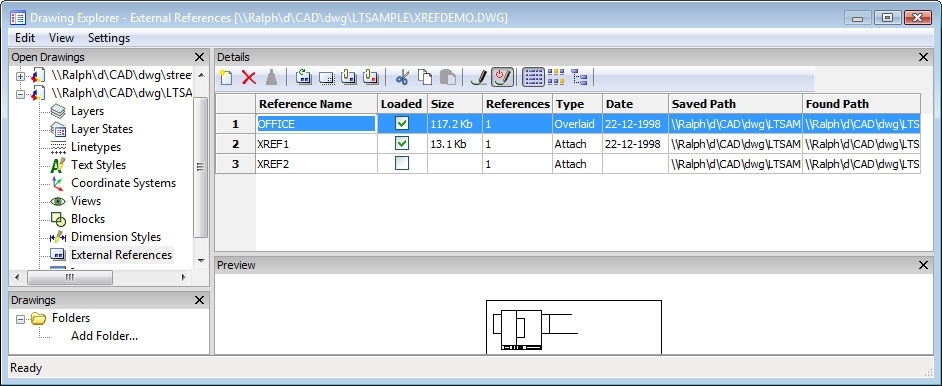
Works with Bricscad (Windows) Classic, Pro and Platinum, Bricscad (Linux) Classic and Pro
Attaches DWG files to the current drawing through the Drawing Explorer (short for "external reference").
Accessing the Command
command bar: xref
alias: xr, xa, xattach, expxrefs
menu bar: Settings | XRefs
: xref
Displays Drawing Explorer:
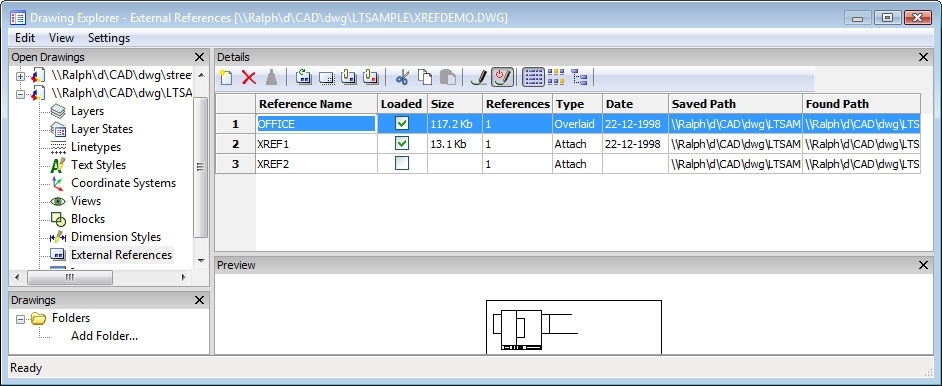
Attach a DWG file, or change the properties of existing xrefs, and then click X.
Press F1 to access help.
Command Options
|
Option |
Description |
|
Specifies the name of the xref. This name is assigned by Bricscad, but can be changed by the user. Click to rename. |
|
|
Toggles the loading of the xref:
Click to change the load status. |
|
|
Reports the size of the xref DWG files. Very large files can slow down the system. |
|
|
Reports the number of times the xref is attached to the drawing. |
|
|
Reports whether the xref is attached or overlaid:
To change type, you must unload the xref and then reload it as attached or overlaid. |
|
|
Reports the date of the file. This can be useful in determining if you ware working with the most recent revision. |
|
|
Reports the original path to the xref's DWG file when first loaded.
If the path cannot be found, click this field, and then click
the
|
|
|
Reports the current path to the xref's DWG file. This path should match the Saved Path in most cases. |
|
|
|
|
|
Attaches DWG files as xrefs; prompts you in the command bar: External References: ? to list/Bind/Insert/Detach/Path/Reload/Unload/Overlay/<Attach> - enter an option. See -XRef command. |
|
|
Erases the selected xref from the drawing without warning. This is equivalent to using the Detach option. |
|
|
Reloads the selected xref. This is useful when the original DWG file has changed, and you want to see the updated version in your drawing. |
|
|
Unloads the selected xref. This hides the xref from view. You can also click the checkboxes in the Loaded column. |
|
|
Binds the xref to the current drawing; Binds the xref; makes the xref part of the drawing. References to the xref disappear from the Drawing Explorer. This option is not available when xrefs are unloaded. This option sets the BINDTYPE settings variable OFF (Traditional binding behavior), thus influencing the behavior of the Bind option of the -xref command. |
|
|
Converts xrefs into blocks; This is like using the Insert command to insert external DWG files in drawings. References to the xref disappear from the Drawing Explorer. This option is not available when xrefs are unloaded. |
|
|
Displays the details of xrefs:
|
|
|
Displays icons of the xrefs:
|
|
|
Displays the relationship between xrefs in a tree-like view:
Current - current drawing. Column and Floor - xrefs attached to the current drawing. |
|
Overlay and Attach operate the same way. The difference is in how they treat xrefs that have xrefs themselves"
Overlay attaches only the first level of xref.
Attach attaches all xrefs.
Grips Editing
External references can be edited directly through grips:
Select the xref. Notice that it has one grip at its insertion point.
Drag the grip to move the xref.
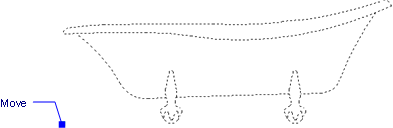
Related Commands
pdfattach - inserts a PDF file as an underlay into the current drawing.
-XRe f- attaches and controls externally referenced drawings through the command bar.
XAttach - attaches xrefs through dialog boxes.
XClip - clips externally-referenced drawings.
VpClip - clips viewports.
Insert - inserts drawings as blocks.
| © Menhirs NV. All rights reserved. |