![]()
Model Space, with floating viewports of layout PLAN
![]()
Paper Space of layout PLAN
The Mview command creates one or more viewports in layout tabs (short for "make viewports").
The Vpclip command clips viewports in layouts (short for "view port clipping").
In a layout you can create multiple viewports each of which display a unique view of the entities created in model space. Each layout viewport functions as a window into your model space drawing. You can control the view, scale, and content of each layout viewport separately.
A layout viewport is created as a separate entity that you can copy, delete, move, scale, and stretch as you would any other drawing entity. You can snap to the viewport borders using entity snap. When you are working in model space with floating viewports (see Toggle between model space and paper space), click any layout viewport to make it the current viewport, and then add or modify model space entities in that viewport. Any changes you make in one layout viewport are immediately visible in the other viewports (if the other layout viewports are displaying that portion of the drawing). Zooming or panning in the current viewport affects only that viewport.
Each viewport has its own layer visibility settings. You can also turn off the display of the content of a viewport.
To preserve the scaling of a paper space viewport you can lock the display. It is no longer possible to zoom or pan in a viewport of which the display is locked.
Apart from viewports, you can add print-related entities in a paper space layout that are not essential to the model itself, such as keynotes, annotations, title blocks, etc. Such entities are part of a specific paper space layout and do not appear in other layouts or in model space.
When you are working in a layout, either Model Space or Paper Space is your current workspace. The Workspace field in the Status Bar indicates which workspace is current: M:<Layout Name> indicates you are working in Model Space, while P:<Layout Name> means Paper Space is the current workspace.
|
|
Model Space, with floating viewports of layout PLAN |
|
|
Paper Space of layout PLAN |
Creating viewports in a layout
Click the appropriate layout tab at the bottom of the drawing window.
Do one of the following:
Click the Paper Space
Views tool button (![]() ) on the Views toolbar.
) on the Views toolbar.
Choose Paper Space Views in the Views menu.
Type mview at the command prompt, then press Enter.
The command bar reads: Viewports. ON/OFF/Fit/2/3/4/<First corner>:
A prompt menu opens:
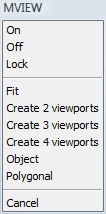
(option) To add 1 viewport. do one of the following:
Click to specify the first corner of the
viewport, then specify the opposite corner.
A single viewport which fits in the specified rectangle is
created.
Choose Fit to
view in the prompt menu or type F, then press Enter.
A single viewport which fits in the current drawing display window
is created.
(option) To create 2 viewports, do one of the following:
Choose Create 2 viewports in the prompt menu.
Type 2 in the command bar, then press Enter.
The command bar reads. Two viewports: Horizontal/<Vertical>:
|
Option |
Result |
|
Horizontal |
|
|
Vertical |
|
The command bar reads: Fit to screen/<First corner of bounding rectangle>:
Click to specify the first corner of the
bounding rectangle, then specify the opposite corner.
Two viewports which fit in the specified bounding rectangle are
created.
Choose Fit to
view in the prompt menu or type F, then press Enter.
Two viewports which fit in the current drawing display window are
created.
(option) To create 3 viewports. do one of the following:
Choose Create 3 viewports in the prompt menu.
Type 3 in the command bar, then press Enter.
The command bar reads. Three viewports: Horizontal/Vertical/Above/Below/Left/<Right>:
|
Option |
Result |
|
Horizontal |
|
|
Vertical |
|
|
Above |
|
|
Below |
|
|
Left |
|
|
Right |
|
The command bar reads: Fit to screen/<First corner of bounding rectangle>:
Click to specify the first corner of the
bounding rectangle, then specify the opposite corner.
Three viewports which fit in the specified bounding rectangle are
created.
Choose Fit to
view in the prompt menu or type F, then press Enter.
Three viewports which fit in the current drawing display
window are created.
(option) To create 4 viewports. do one of the following:
Choose Create 4 viewports in the prompt menu.
Type 4 in the command bar, then press Enter.
|
Option |
Result |
|
Create 4 viewports |
|
The command bar reads: Fit to screen/<First corner of bounding rectangle>:
Click to specify the first corner of the
bounding rectangle, then specify the opposite corner.
Four viewports which fit in the specified bounding rectangle are
created.
Choose Fit to
view in the prompt menu or type F, then press Enter.
Four viewports which fit in the current drawing display window are
created.
(option) To create a non-rectangular (clipped) viewport using an existing polyline or circle, do one of the following:
Choose Object in the prompt menu.
Type O in the command bar, then press Enter.
The command bar reads: Select Object to clip viewport.
Select a closed polyline or a circle in the layout.
(option) To create a non-rectangular (clipped) viewport, do one of the following:
Choose Polygonal in the prompt menu.
Type P in the command bar, then press Enter.
The command bar reads: Specify start point:
Specify the vertices of the non-rectangular viewport. Right click or press Enter to create the viewport.
|
NOTES |
|
Command: VPCLIP
Type vpclip in the
command bar, then press Enter.
The command bar reads: Select viewport to clip:
Select the viewport.
The command bar reads: Polygonal <Select clipping
object>:
A prompt menu displays.

Do one of the following:
Select the clipping object.
Choose Polygonal in the prompt menu or type
P, then press Enter.
You are prompted to draw a
polyline.
The viewport is clipped.
|
NOTE |
|
Select the viewport.
If you select a clipped viewport, click the Selected Entities button on top of the
Properties Bar, then choose
Viewport in the list.
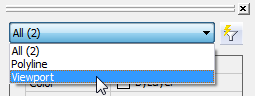
The viewport properties display in the Properties Bar.
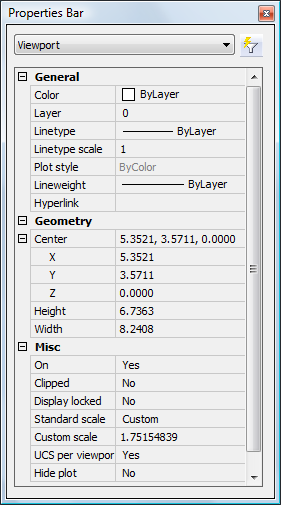
If you select a clipped viewport, click the Selected Entities button on top of the Properties Bar, then click Viewport in the list.
Click the settings field of a property to modify.
|
Name |
Description |
|
Center |
XYZ coordinates of the center point of the viewport. To specify the center of the viewport graphically, drag the center handle of the viewport. |
|
Height (*) |
Height of the viewport in drawing units. To specify the height of the viewport graphically, drag the top or bottom handle of the viewport. |
|
Width (*) |
Width of the viewport in drawing units. To specify the width of the viewport graphically, drag the left or right handle of the viewport. |
|
On |
Controls the display of the content of the viewport. |
|
Clipped |
Allows to create non-rectangular viewports. |
|
Display locked |
Locks the scaling of the viewport content to preserve the scaling factor. |
|
Standard scale (*) |
Lets you choose a standard scaling factor. |
|
Custom scale (*) |
Lets you define the scaling factor in a decimal format. Displays the current scaling factor. |
|
UCS per viewport |
If Yes, lets you define a UCS for this viewport. |
|
Hide plot |
Controls whether the viewport boundary is plotted or not. |
(*) You must choose the width and height of a paperspace viewport with respect to the viewport scale.
Navigating in a paper space layout
View manipulation commands, such as zoom, pan and view manipulation using the mouse, act slightly different in a paper space layout compared to model space (with tiled viewports).
If you are working in paper space (no viewport selected), view manipulation commands act on the complete paper space layout.
If you are working in a paper space viewport (model space with floating viewports), view manipulation commands act on the active viewport only. Except if the the display of the current paper space viewport is locked, then the view manipulation commands act on the complete paper space layout.
|
NOTE |
It is not possible to rotate the display of a paper space layout. View Rotate commands are available in viewports of which the display is not locked only. |
Setting the layer visibility in a paper space viewport
Do one of the following:
If Paper Space is the current workspace: double click inside the viewport to make it the current viewport.
If Model Space with floating viewports is the current workspace: click inside the viewport to make it the current viewport.
Do one of the following.
Click the Layers... tool button on the Settings toolbar.
Choose Layers... in the Settings menu.
Type layer in the command bar, then press Enter.
The Drawing Explorer - Layers window opens.
In the Curr. VP (Current Viewport) column:
click the frozen icon (![]() ) of the layer(s) you want to thaw.
) of the layer(s) you want to thaw.
click the thawed icon (![]() ) of the layer(s) you want to freeze.
) of the layer(s) you want to freeze.
Close the Drawing Explorer - Layers window.
(option) Repeat steps 1 through 4 to set the layer visibility in another paper space viewport.
|
NOTE |
Use the Viewports / Vpfreeze option of the LAYOFF and LAYFRZ commands to freeze layers in a viewport by clicking entities. |
Setting the scale of a paper space viewport
Switch to paperspace.
(See Toggle
between model space and paper space)
Click the viewport border.
The viewport properties display in the Bricscad Properties
Bar.
Do one of the following:
Choose a scale in the Standard scale list.
Type a scaling factor in the Custom scale field.
The display of the viewport is scaled with respect to the layout size.
(option) If necessary, adjust the size of the viewport to the new scale.
(option) Set the Display Locked property to Yes.
|
NOTE |
In a locked viewport it is impossible to:
|
| © Menhirs NV. All rights reserved. |