Works with BricsCAD (Windows) Classic, Pro and Platinum, BricsCAD (Linux) Classic, Pro and Platinum
Groups entities into a block (symbol).
Accessing the Command
command bar: block
alias: b
menu bar: Tools | Create Block
toolbar: Tools | ![]()
: block
Displays a dialog box:
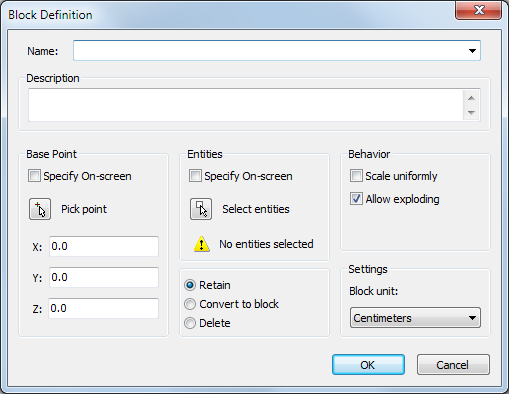
Command Options
|
Option |
Description |
|
Specifies the name of the block. |
|
|
(optional) Describes the block. |
|
|
Specifies the block's base point, the point at which it will be inserted into drawings with the Insert command. Specify on Screen: If checked, you are prompted to define the base point after clicking the OK button. Pick point: The Block Definition dialog box temporarily closes. You are prompted to specify the base point on screen. X Y Z: Type the coordinates of the base point in the x-, y- and z-fields. |
|
|
Selects the entities that make up the block. Specify on Screen: If checked, you are prompted to select the entities after clicking the OK button. Select entities: The Block Definition dialog box temporarily closes. You are prompted to select the entities in the drawing Retain: The selected entities are retained in the drawing. Convert to block: The selected entities are converted to a block. Delete: The selected entities are deleted after the block definition is created. |
|
|
Scale uniformly: If checked, it is not possible to define the x-, y- and z-scaling of the block differently. Allow exploding: If checked, you can explode the block after placement. You can change this property in the Drawing Explorer - Blocks. |
|
|
Block unit: Press the button, then select a unit from the list. The Block unit setting is used to scale the block correctly when the block definition is copied to another drawing of which the Insertion Units setting (INSUNITS) is different from the current drawing. |
|
|
Concludes the Block command. Saves the block definition in the drawing. |
|
|
Concludes the Block command without saving. |
Procedures
General procedure to create a block
To create a block in a drawing
To create a block using the Blocks Explorer
To save a block to a separate file
Related Commands
CopyBase - copies entities to the Clipboard with a base point.
Insert - inserts blocks and prompts for attribute values through a dialog box.
-Insert - insert blocks and prompts for attribute values through the command bar.
InsertAligned - inserts blocks repeatedly, and inserts mirrored blocks.
AttDef - defines attributes through a dialog box.
-AttDef - defines attributes through the command bar.
AttRedef - redefines a block and updates associated attributes.
AttSync - synchronizes attribute definitions in all block references of a specified block definition.
BattMan - manages the attributes of a block definition.
WBlock - writes blocks and other drawing parts to files on disk through a dialog box
-WBlock - writes blocks and other drawing parts to files on disk through a dialog box
| © Menhirs NV. All rights reserved. |