Check the Network License option.
Type the host name or IP address of the license server in the
Server name or address field.
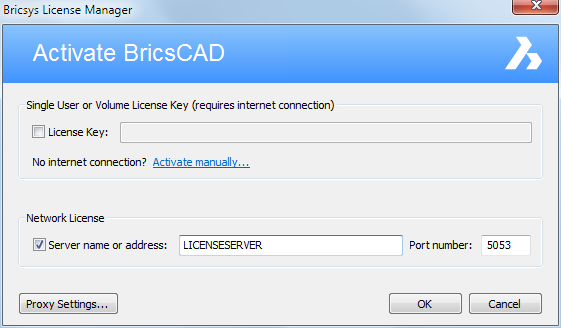
Before using the following procedure, the network administrator needs first to set up a network license server. The license server must be started and the Network license must be activated on the server.
Once the Network license is activated on the license server, the Network license can be used on clients computers.
Do one of the following:
The first time BricsCAD is started - In the Activate BricsCAD dialog, click the Activate Now... button.
When starting BricsCAD in trial mode - In the Free Trial dialog, click the Enter License... button.
When replacing or upgrading an existing license - In the Help menu, choose BricsCAD License... . The Licensing Information dialog opens. Click the Modify... button.
The Activate BricsCAD dialog opens.
Check the Network License option.
Type the host name or IP address of the license server in the
Server name or address field.
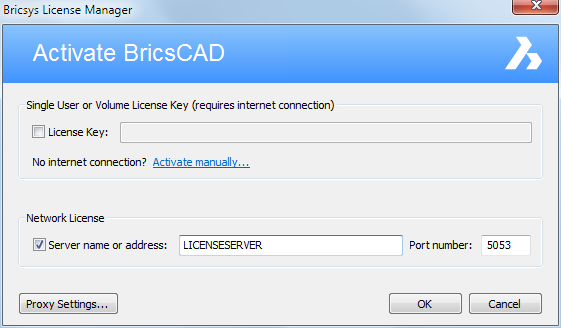
(Optional) Type the port number in the Port Number field.
If your computer connects to the license server through a proxy server, click the Proxy Settings... button to configure the proxy settings for a network license.
Click the OK button.
Before setting up roaming on a client machine, make sure that it can obtain a license the regular way. On the client machine, set the environment variable RLM_ROAM to the number of days which you would like to use the license (this license will be available until midnight on the last day of the roam, so for example if you specify one day, the license is available until midnight tomorrow). Once RLM_ROAM is set, run BricsCAD and let it check out it's license. If the checkout succeeds, then the license is set up to roam.
| RLM_ROAM | Roamed license present & connected to license server | Roamed license present & disconnected from license server | No roamed license present & connected to license server |
|---|---|---|---|
| Not set | Floating license checked out | Roamed license is used | Floating license checked out |
| -1 | Roamed license returned to license server | Attempt to check out from license server - fails | Attempt to check out from license server - fails |
| 0 | Roamed license is used | Roamed license is used | Floating license checked out |
| >0 | Roam period extended until RLM_ROAM days from today | Roamed license is used | Roamed license set up until RLM_ROAM days from today |
See also Roaming on the server side.
From the Control Panel, click the System and Security category, then the System subcategory.
Click on Advanced System Settings.
Click the Environment Variables... button.
Click the New... button.
In the Variable Name field, enter RLM_ROAM.
In the Variable Value field, set the number of days you would like to use the license.
Click the OK button to set the Environment variable
Click the OK button to close the Environment Variables dialog.
Related topics
Roaming licenses (server side)
Manage a BricsCAD Communicator license
| © Menhirs NV. All rights reserved. |