(If the network license server is not running) In the
Start menu, click the License Server
shortcut (on Windows Vista or higher: right-click > Run as
administrator).
A console window opens.
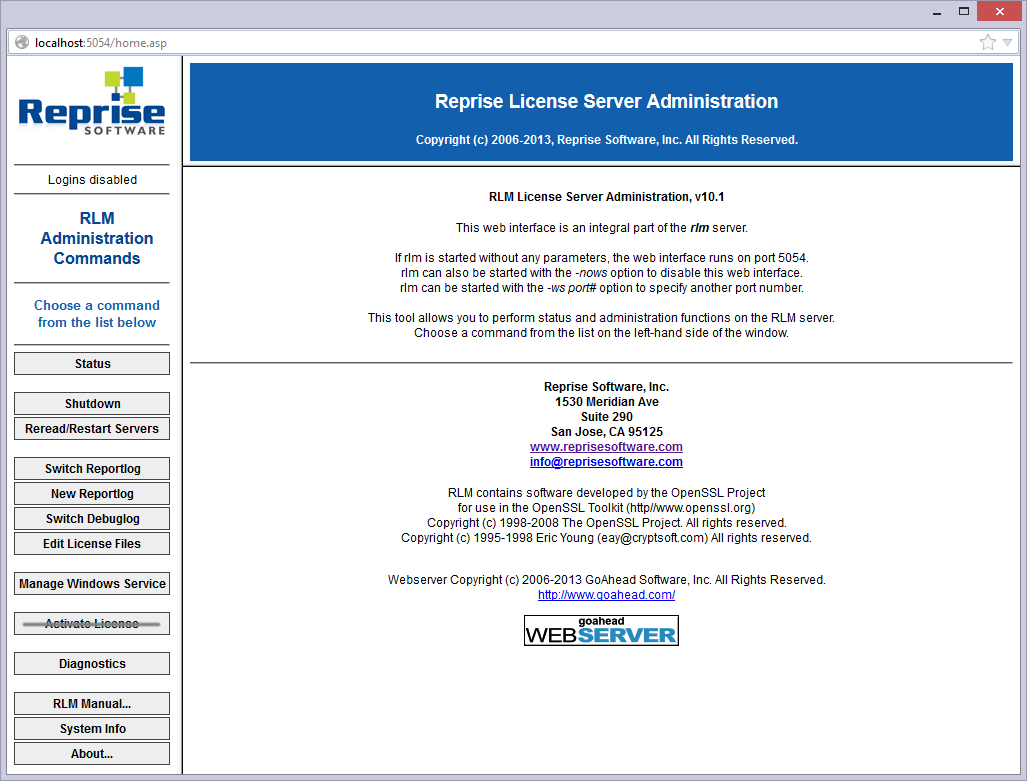
(If the network license server is not running) In the
Start menu, click the License Server
shortcut (on Windows Vista or higher: right-click > Run as
administrator).
A console window opens.
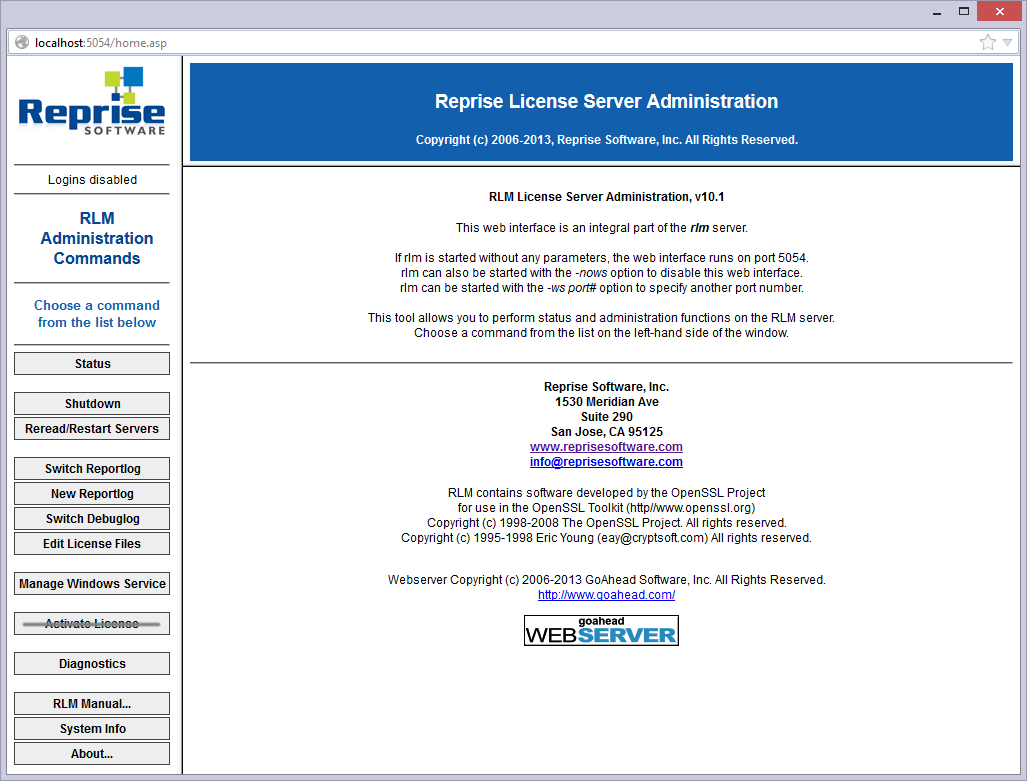
|
NOTES |
|
Start the server automatically
The network license server can be started automatically when booting the license server computer.
|
NOTES |
|
Click the Manage Windows Service
button on the left. The Manage Windows Service
for RLM license server page opens.
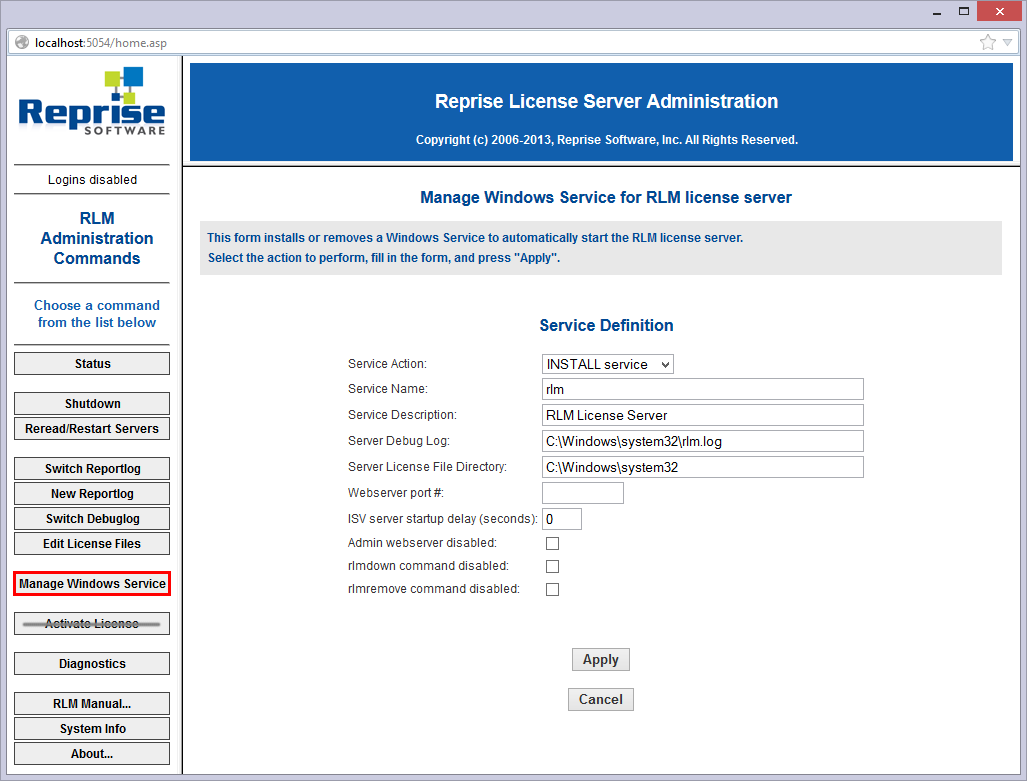
The service is now installed but not started because the server is already running.
The next time the server computer will be booted, the service will start the network license server automatically.
Check the license and server status
You can check the status of all network licenses and of the server.Click the Status button on the
left. The page Status for "rlm" on
[LicenseServer] (port 5053) opens.
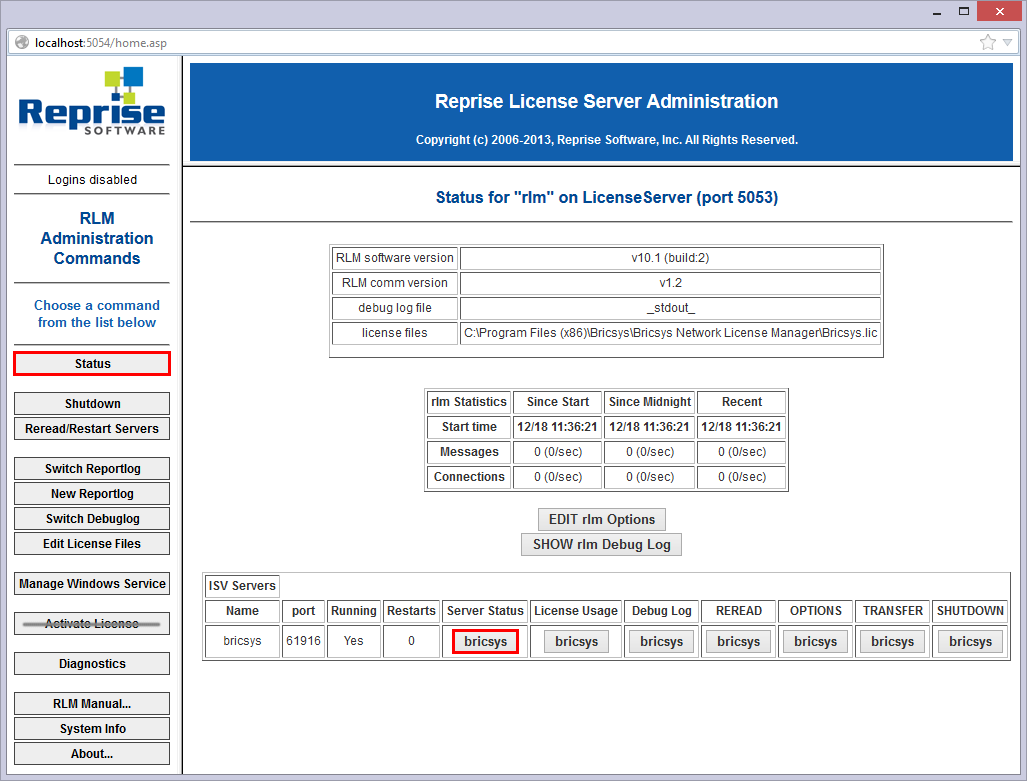
Click the bricsys button in the
Server Status column
of the ISV Servers table to view the
status of the Bricsys Network license.
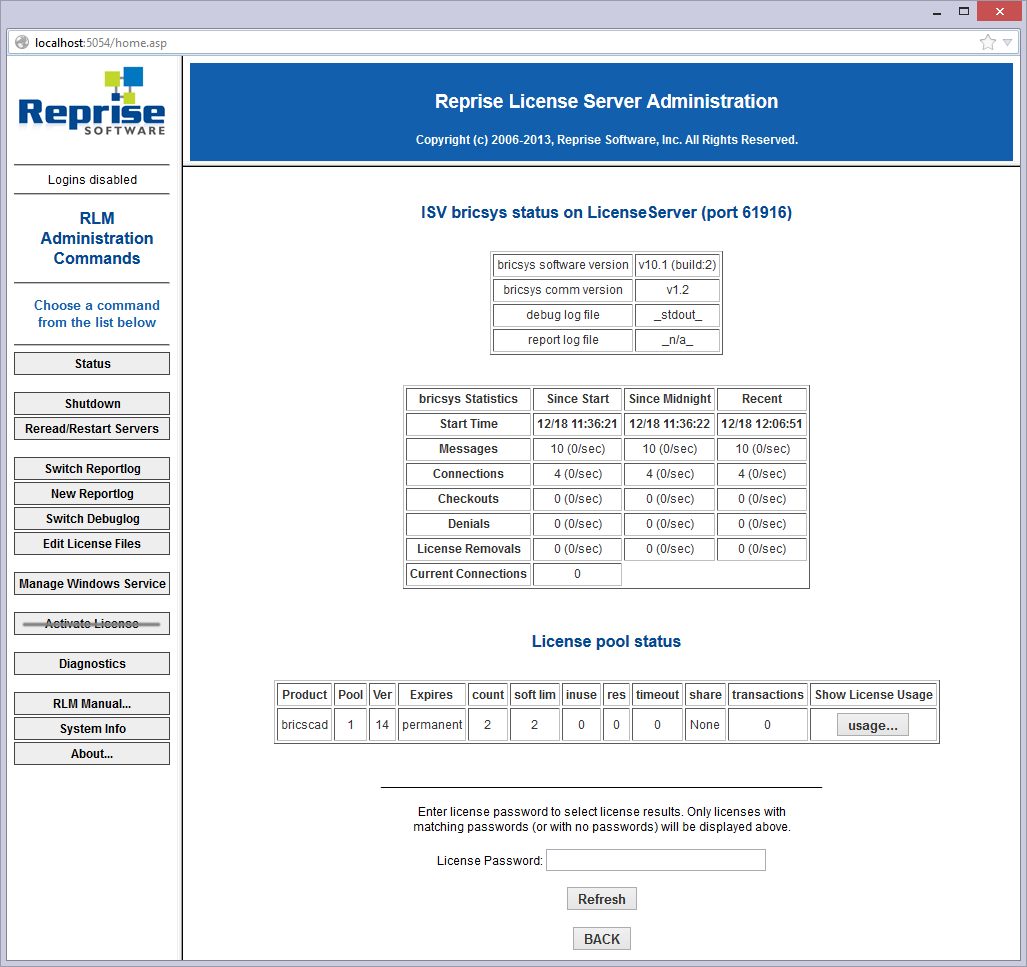
Reread the license / Restart the server
After activating a Network license while the server was running, you have to reread the license / restart the server.
Click the Reread/Restart Servers
button on the left. The Reread/Restart
Servers page opens.
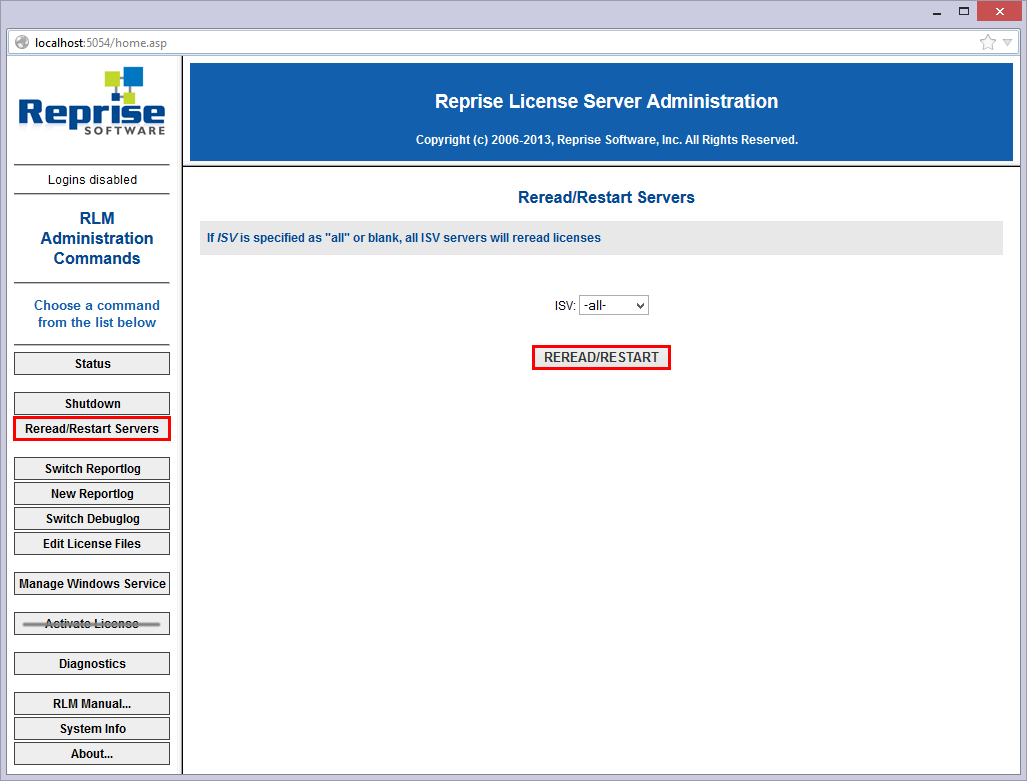
Click the Reread/Restart Servers button. The server restarts and rereads the Network license.
Related topics
Windows network license server setup
Linux network license server setup
RLM License Administration Manual![]()
| © Menhirs NV. All rights reserved. |