![]()
![]()
![]()
Creates a 2D spiral or a 3D helix.
Accessing the Command
command bar: helix
menu bar: Draw| Helix
toolbar: Polylines | ![]()
: helix
Prompts you in the command bar:
Number of turns = 3.0 Twist = CCW
Specify center point of base: (Specify a point in the drawing.) (1)
Specify base radius or [Diameter] <default>: (Specify the radius of the base or press Enter to accept the default.) (2)
Specify top radius or [Diameter] <default>: (Specify the radius of the top or press Enter to accept the default.) (3)
Specify helix height or [Axis endpoint/Turns/turn Height/tWist] <default>: (Specify the height of the helix or enter an option or enter 0 to create a 2D spiral) (4)
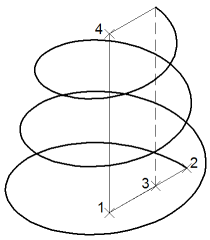
Command Options
|
Option |
Description |
|
Prompts you: Specify diameter <default>: Specify the diameter of the base of the helix. |
|
|
The initial default values are:
In a drawing session, the previously used value for each parameter becomes default value. |
|
|
Prompts you: Specify axis end point: Specify a point in the drawing. The axis endpoint defines the height and orientation of the helix. |
|
|
Prompts you: Enter number of turns <default>: enter the number of revolutions for the helix. Numbers from 1 to 500 are accepted.
|
|
|
Prompts you: Specify distance between turns <current>: specify the height of one revolution. The turn height and the number of turns define the height of the helix. |
|
|
Prompts you: Enter twist direction of helix [CW/CCW] <default>: type CW (clockwise) or CCW (counterclockwise). |
Grips Editing
Helixes can be edited through grips:
Select the helix. Notice that it has four grips.
Drag the grips to perform the following actions:
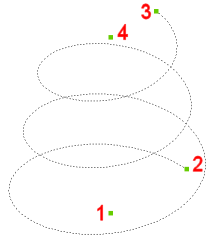
Related Commands
3dPoly - draws 3D polylines
Pline - draws polyline lines, arcs, and splines
Spline - draws open and closed splines
| © Menhirs NV. All rights reserved. |