![]()
![]()
![]()
Draws polyline lines, arcs, and splines (short for "polyline"). A polyline is a multi-segment entity that can contain lines, arcs, and have width.
Accessing the Command
command bar: pline
aliases: pl, polyline
menu bar: Draw | Polyline
toolbar: Draw | ![]()
: pline
Prompts you in the command bar:
Start of polyline:
Arc/Distance/Halfwidth/Width/<Next point>: (Pick a point, or enter an option.)
Arc/Distance/Follow/Halfwidth/Width/Undo/<Next point>: (Pick a point, enter an option, or press Enter to exit.)
Arc/Close/Distance/Follow/Halfwidth/Width/Undo/<Next point>: (Pick a point, enter an option, or press Enter to exit.)
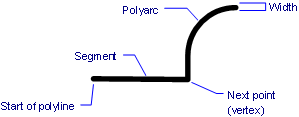
Command Options
|
Option |
Description |
|
Specifies the start point of the polyline's first segment. Enter x,y,z coordinates, or pick a point in the drawing. |
|
|
Specifies the next point (endpoint for the current segment). Each next-point becomes a vertex in the polyline. |
|
|
Switches to arc-drawing mode; draws "polyarcs." See Arc command. |
|
|
Closes the polyline. BricsCAD automatically draws a segment from the current next-point to the starting point.
|
|
|
Specifies the length and angle of the next segment; prompts you: Distance for segment - specify the length of the segment. Angle of segment - specify the angle of the segment.
Distances are measured from the last vertex. Angles are measured counterclockwise from the positive x-axis. |
|
|
Draws the next segment at the same angle; move the mouse to indicate the length.
|
|
|
Specifies the halfwidth for the current segment, as well as all segments that follow -- until you change the width or halfwidth.
You can specify different starting and ending halfwidths, which creates tapered segments; prompts you: Starting half-width - specify the width at the start end of the segment; enter a value, or pick two points in the drawing. Ending half-width - specify the width at the start end of the segment; enter a value, or pick two points in the drawing. |
|
|
Specifies the width for the current segment, as well as all segments that follow -- until you change the width or halfwidth.
You can specify different starting and ending widths, which creates tapered segments; prompts you: Starting width - specify the width at the start end of the segment; enter a value, or pick two points in the drawing. Ending width - specify the width at the start end of the segment; enter a value, or pick two points in the drawing. When you specify 0 as the width, the polyline is drawn like a line. |
|
|
Undoes (undraws) the last segment. |
Grips Editing
Polylines can be edited directly through grips:
Select the polyline. Notice that it has three or more grips: each segment has a grip at each end (1), plus one at the midpoint (2).
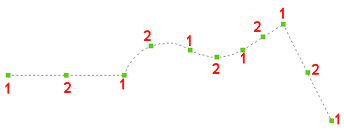
Do one of the following:
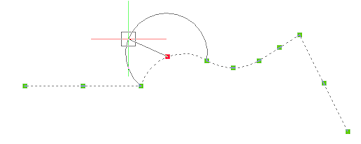
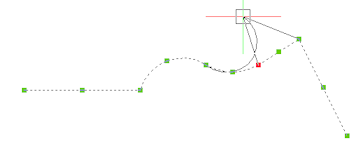
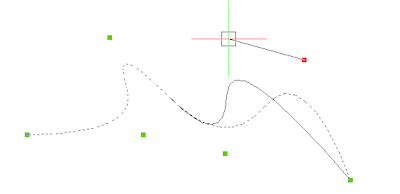
Cubic or Quadratic splined polyline.
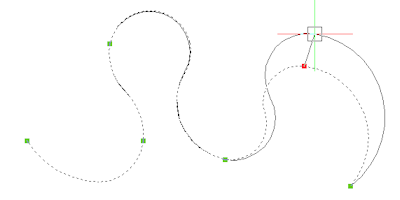
Curve fit splined polyline.
Procedures
Related Commands
3dPoly - draws polylines with x,y,z coordinates.
Boundary - creates a polyline that forms a boundary inside a closed area through a dialog box
-Boundary - creates a polyline boundary inside closed areas through the command bar.
ConvertPoly - converts lightweight polylines to classic polylines (2D polylines) and vice versa.
Helix - creates a 2D spiral or a 3D helix.
MLine - draws multilines.
PEdit - edits polylines.
Donut - draws fat circles out of polylines.
Polygon - draws regular polygons out of polylines.
Rectang - draws rectangles out of polylines.
Solid - draws solid-filled entities with 3 and 4 sides.
Trace - draws wide lines.
| © Menhirs NV. All rights reserved. |