![]()
![]()
![]()
Sets entity snaps through the Settings dialog box (short for "object snap").
Accessing the Command
command bar: osnap
transparent: 'osnap
shortcut: F3
alias: ddosnap, ddesnap, os, setesnap
menu bar: Settings | Entity Snap Settings
toolbar: Settings | ![]()
status bar: ESNAP
: osnap
Displays the Entity Snaps section of the Settings dialog box:
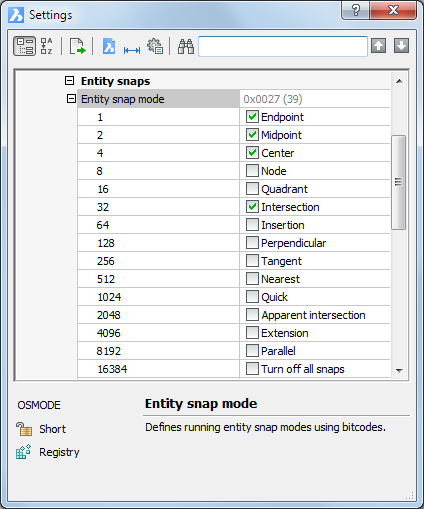
Change a setting, and then click X.
Command Options
|
Option |
Description |
|
Toggles endpoint entity snap mode. Snaps to the end points of open entities, such as lines,arcs, open polylines,and open splines.
Can also be toggled with the Endpoint command. |
|
|
Toggles midpoint entity snap mode. Snaps to the midpoint of open entities.
Can also be toggled with the Midpoint command. |
|
|
Toggles center entity snap mode. Snaps to the center of circular entities, such as circles, arcs, and polyarcs.
Can also be toggled with the Center command. |
|
|
Toggles node entity snap mode. Snaps to point entities.
Can also be toggled with the Node command. |
|
|
Toggles quadrant entity snap mode. Snaps to the quadrants points of circular entities, such as circles, arcs, and polyarcs.
Can also be toggled with the Quadrant command. |
|
|
Toggles intersection entity snap mode. Snaps to the intersection of any pair of entities.
Can also be toggled with the Intersection command. |
|
|
Toggles insertion entity snap mode. Snaps to the insertion point of blocks and text.
Can also be toggled with the Insertion command. |
|
|
Toggles perpendicular entity snap mode. Snaps to the perpendicular of one entity to another.
Can also be toggled with the Perpendicular command. |
|
|
Toggles Tangent entity snap mode. Snaps to the tangencies of circular entities.
Can also be toggled with the Tangent command. |
|
|
Toggles nearest entity snap mode. Snaps to the nearest point on any entity.
Can also be toggled with the Nearest command. |
|
|
Toggles quick entity snap mode. Snaps to the first geometric feature of entities.
Can also be toggled with the Quick command. |
|
|
Toggles Apparent entity snap mode. Snaps to the apparent intersection of entities in 3D space.
Can also be toggled with the Apparent command. |
|
|
Toggles extension entity snap mode. Snaps to the intersection of open entities, as if they were extended to the point of intersection.
Can also be toggled with the Extension command. |
|
|
Toggles parallel entity snap mode. Snaps to the
parallel point of entities.
Can aso be toggled with the Parallel command. |
|
|
Turns all entity snap modes off. Modes can also be turned off with the None command. |
Right-click ESNAP on the status bar for the shortcut menu:
![]()
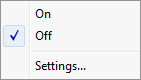
|
Shortcut Menu |
Description |
|
On |
Turns on entity snaps. |
|
Off |
Turns off entity snaps. |
|
Settings |
Opens the Entity Snaps section of the Settings dialog box. |
Related Commands
-OSnap - toggles entity snap modes in the command bar.
Aperture - sizes the aperture cursor for entity snaps.
2dIntersection - toggles apparent intersection snap mode.
3dIntersection - toggles intersection snap mode.
Apparent - toggles apparent intersection snap mode.
Center - toggles center snap mode.
Endpoint - toggles endpoint snap mode.
Extension - toggles extension snap mode.
Insertion - toggles insertion snap mode.
Intersection - toggles intersection snap mode.
Midpoint - toggles midpoint snap mode.
Nearest - toggles nearest snap mode.
Node - toggles node (point) snap mode.
None - turns off all entity snap modes.
Parallel - toggles parallel snap mode.
Perpendicular - toggles perpendicular snap mode.
Quadrant - toggles quadrant snap mode.
Quick - toggles quick snap mode.
Tangent - toggles tangent snap mode.
| © Menhirs NV. All rights reserved. |