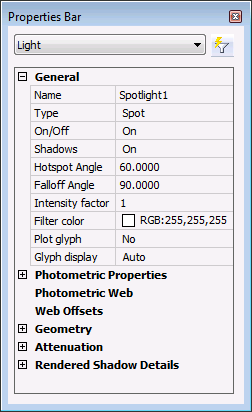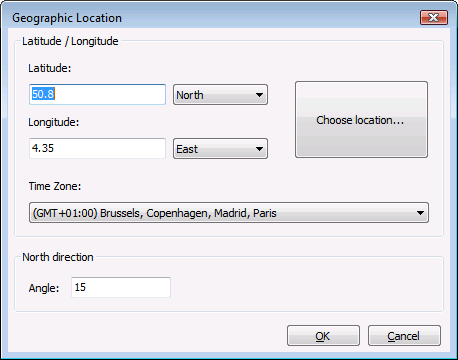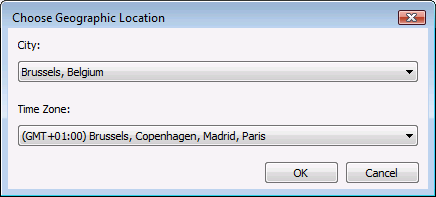Lights
Commands: DISTANTLIGHT,
GEOGRAPHICLOCATION,
LIGHT,
LIGHTLIST,
POINTLIGHT,
SPOTLIGHT,
SUNPROPERTIES,
WEBLIGHT
Lighting is the key to make the viewer believe to look at a
realistic scene.
Lighting
glossary
- Ambient light:
light from an unspecified source.
- Back light: light
that adds depth and dimension by creating highlights.
- Distant light:
light that is cast evenly throughout a scene with shadows all in
the same direction.
- Fall-off: the
attenuation or decrease in brightness the further from the light
source.
- Fill light: the
light that brightens dark areas and softens shadows from the main
light.
- Point light: light
that shines in all directions from a central spot.
- Spot light:
focusable light that is aimed in one area.
- Photometric web: a
3D representation of the light intensity distribution of a light
source.
- Web light:
approximates real-world light distribution using a 3D
representation of the light intensity. Web lights can be created
only if the LIGHTINGUNITS
system variable is set to 1 (American lighting units) or 2
(International lighting units).
- Attenuation: the
fall-off in brightness the further from the light source.
General
properties
The general properties are common to all lights:
- Name: a user
defined name for the light.
- Type: defines the
type of light: spot, point, web or distant.
- On/Off: specifies
whether the light is turned on or off.
- Shadows: specifies
whether the light casts shadows or not. Turning shadows off to
increases performance.
- Intensity factor:
multiplies the Lamp Intensity
property, the result is the Resulting
Intensity.
- Filter color:
defines the color of the light.
- Plot glyph: if on,
the light glyphs are plotted.
Spotlight hotspot and
falloff properties
When a surface is illuminated by a spotlight, there is an area
of maximum illumination (hotspot) that is surrounded by an area of
lesser intensity (falloff).
- Hotspot angle:
angle of the central light cone (defines the hotspot)
- Falloff angle:
angle of the full light cone
|
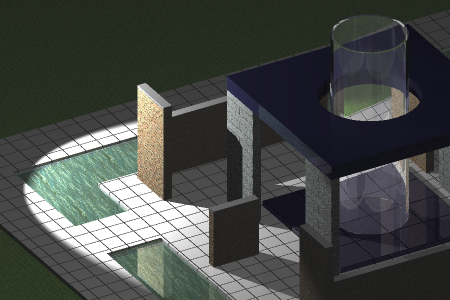
|

|
|
Hotspot angle = 55, Falloff angle = 60
|
Hotspot angle = 30, Falloff angle = 60
|
The difference between the hotspot angle and the falloff angle
defines the area of lesser light intensity.
If the falloff angle and the hotspot angle are almost equal
the edge of light cone is rather sharp (left).
The greater the difference between both angles, the softer the
edge of the light cone (right).
Photometric
properties
(not yet implemented)
- Lamp intensity:
Defines the brightness of the light. The lamp intensity is
expressed in candela (cd) which is the SI base unit of luminous
intensity: the power emitted by a light source in a particular
direction, weighted by the luminosity function (a standardized
model of the sensitivity of the human eye to different wavelengths,
also known as the luminous efficiency function)
- Resulting
intensity: the product of the lamp intensity and and
intensity factor.
- Lamp color:
defines the inherent color of the light or color temperature in
Kelvin or standards.
|
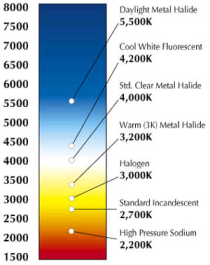
|
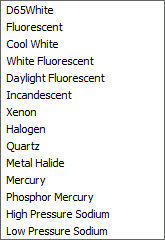
|
|
color
temperatures
|
lamp
color list
|
- Resulting color:
this is the final color of the light: a combination of the lamp
color and the filter color.
- Photometric web:
If the light type is Web,
Photometric Web and Web offsets are available (not implemented
yet).
Geometry
properties
- Position:
controls the location of the light.
- Target: defines
the target point for point lights, spotlighst and weblights
- Targeted: switches
the target property on/off.
Attenuation
properties
In the real world, an object appears darker if it is farther
away from the light source. The attenuation properties define how
the light diminishes over distance. Attenuation does not
apply to photometric lights.
An alternative method to control the distance a light shines is
the use of limits, which define the points from where a light
starts to shine and where it stops. Using limits decreases the time
needed to calculate the illumination of a scene.
Attenuation properties apply to spot lights and point
lights.
- Type: the options
are none, inverse linear and inverse
square
-
- None: no
attenuation. The distance to the light source has no
influence.
- Inverse Linear:
the attenuation is the inverse of the linear distance from the
light: at a distance of 2 units from the light source, light is
half as strong; at a distance of 4 units, light is one quarter as
strong.
- Inverse Square:
the attenuation is the inverse of the square of the distance from
the light: at a distance of 2 units, light is one quarter as
strong; at a distance of 4 units, light is one sixteenth as strong.
- Use Limits: if
this property is set to Yes, the Start limit
offset and End limit offset
fields become active.
-
- Start limit
offset: defines the point where the light starts to shine,
measured from the center of the light.
- End limit offset:
defines the point where the light stops to shine, measured from the
center of the light.
|

|

|

|
|
No
attenuation
|
Inverse linear attenuation
|
Inverse square attenuation
|
To open the light
list in the Drawing Explorer
Do one of the following:
- Click the Light
List... button (
 ) on the Lights toolbar.
) on the Lights toolbar.
- Choose Drawing
Explorer > Lights in the Tools menu.
- Choose Light
List.. in the View | Rendering |
Lights menu
- Type lightlist
or LL in the command bar, then press
Enter.
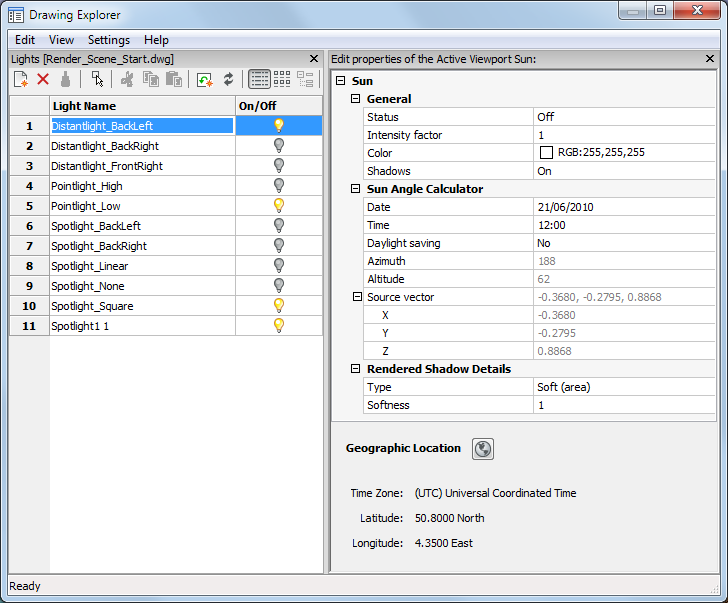
|
Icon
|
Tool name
|
Description
|
|

|
New light
|
Closes the Drawing Explorer -
Lights dialog, then guides you to the creation of a new
light in the drawing.
|
|

|
Delete light
|
Deletes the selected light.
|
|

|
Select in drawing
|
Closes the Drawing Explorer -
Lights dialog and selects the light's glyph in the
drawing.
The properties of the light display in the Properties
Bar.
|
|

|
Light ON
|
Click to switch light off.
|
|

|
Light OFF
|
Click to switch light on.
|
To define a
light
- Do one of the following:
- Type light in
the command bar, then press Enter.
The command bar reads: Enter light type
[Point/Spot/Web/Distant] <Point>:
A prompt menu displays:
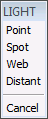
Choose a light type in the prompt menu.
- Click the tool button of the light type you
want to create on the Lights
toolbar:
-
 New spot light
New spot light New point light
New point light New distant light
New distant light
- Do one of the following:
- Specify the source position in the
drawing.
- Type the coordinates of the source position
in the command bar and press Enter.
- Press Enter to accept the default
coordinates.
The command bar reads: Specify target position
<0,0,-10>:
- Do one of the following:
- Specify the target position in the
drawing.
- Type the coordinates of the target position
in the command bar and press Enter.
- Press Enter to accept the default
coordinates.
The command
bar reads: Enter an option to change: Name/Intensity
factor/Status/Photometry/Hotspot/Falloff/shadoW/Attenuation/filterColor/<eXit>:
A prompt menu displays:

- Do one of the following:
- Select Name
in the prompt box.
- Type N in the
command bar and press Enter.
The command bar reads: Enter light name
<Spotlight1>:
- Do one of the following:
- Type a name in the command bar and press
Enter.
- Press Enter to accept the default name.
The command
bar reads: Enter an option to change: Name/Intensity
factor/Status/Photometry/Hotspot/Falloff/shadoW/Attenuation/filterColor/<eXit>:
- Do one of the following:
- Click a light property in the prompt
menu.
- Type the capitalized letter of a light
property in the command bar and press Enter.
You are prompted to define the selected property in
the command bar.
- Do one of the following to conclude the creation
of the light:
- Choose Exit in the prompt menu.
- Press Enter.
|
NOTE
|
It is not possible to define a web light if the LIGHTINGUNITS system variable is zero (No
lighting units).
|
To edit a light
- Select the light in the drawing.
If the Properties bar is not open yet, double click the light.
The properties of the selected light display in the
Properties Bar:
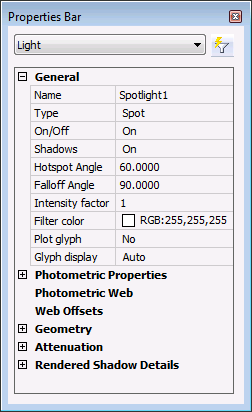
- To edit a property:
- Expand the settings group if needed.
- Select the property
- Edit the selected property.
To define the sun
properties
- Do one of the following:
- Click the Sun
Properties... tool button (
 ) on the Render toolbar.
) on the Render toolbar.
- Type sunproperties or sun in the command bar, then press Enter.
The Drawing Explorer -
Lights dialog displays, showing the sun properties in the
Editor pane.

- To edit a property:
- Expand the settings group if needed.
- Select the property
- Edit the selected property.
To
define the geographic location
- Do one of the following:
- Click the Geographic
location... tool button (
 ) on the Render toolbar.
) on the Render toolbar.
- Click the Geographic
location... tool button (
 ) on Editor pane of the Drawing
Explorer - Lights dialog.
) on Editor pane of the Drawing
Explorer - Lights dialog.
- Type geographiclocation or geo in the command bar, then press Enter.
The Geographic
Location dialog displays:
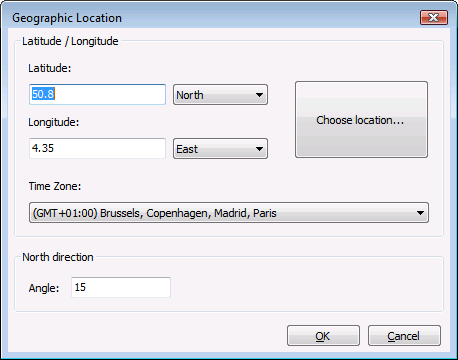
- Do one of the following:
- Type the latitude and longitude of the
location in the Latitude and
Longitude fields and select the
appropriate hemisphere for each setting.
- Click the Choose
location... button, then select a city and timezone and
click the OK button.
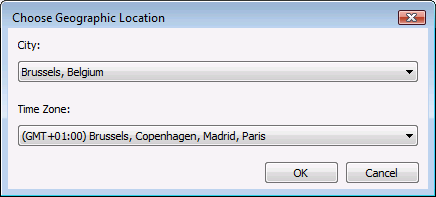
- Choose a time zone in the Time Zone list.
- Define the direction of the north.
- Click the OK
button.
|
© Menhirs NV. All rights reserved. |
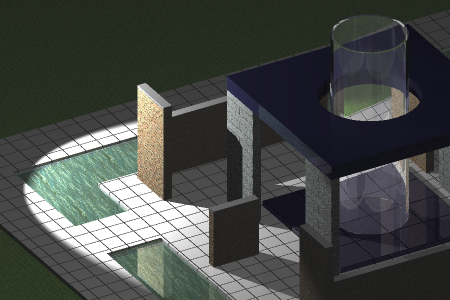

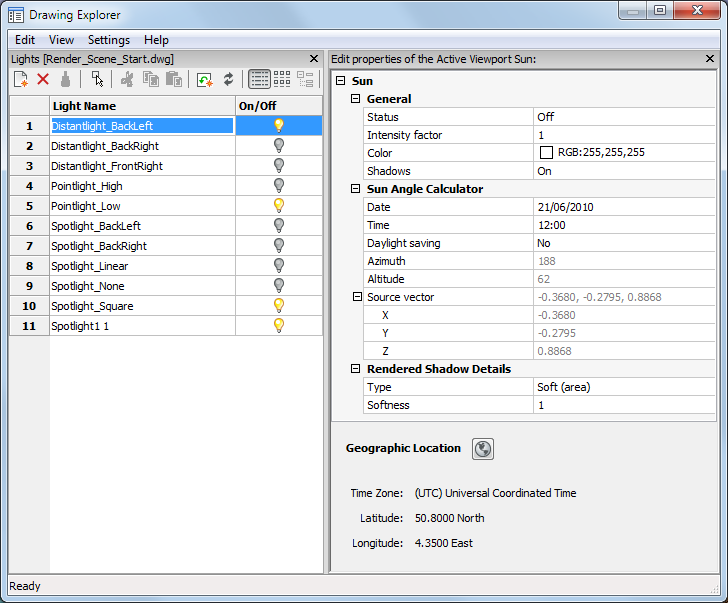
![]()