![]()
![]()
![]()
Inserts blocks, by prompting in the command bar and prompts for attribute values through the command bar or a dialog box.
Accessing the Command
command bar: -insert
alias: -i
: -insert
Prompts you in the command bar:
? to list blocks in drawing/~ to open the file dialog/<Block to insert> <BlockName>: (Type the name of the block to insert, press Enter to accept the name of the previously inserted block or choose an option.)
Insertion point for block or [Multiple blocks/Scale]: (Specify the insertion point or choose an option.)
[Corner] <1.000000>: (Specify a point or type a value to specify the X scale factor.)
Y scale factor: < Equal to X scale (1.000000)>: (Press Enter to set the Y scale factor equal to the X scale factor or type a value to specify the Y scale factor.)
Rotation angle for block <0>: (Press Enter to accept the default 0° rotation angle, pick a point or type a value.)
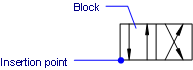
Command Options
|
Option |
Description |
|
Lists the names of all blocks in the current drawing. Prompts you: Block(s) to list <* for all> - press Enter to list all blocks, or enter part of a name to view some blocks. If necessary, press F2 to view the full list. See TextScr command. |
|
|
Displays the Insert Block dialog box. Choose a .dwg file, and then click Open. |
|
|
Specifies the name of the block to be inserted. BricsCAD will lookup the block in the block definitions in the current drawing. If the block is not found in the current drawing, the paths defined by the SRCHPATH system variable are searched. If the block is not found there either, BricsCAD responds 'Could not find file <blockname>' |
|
|
|
|
|
Repeats the following prompts until you press Enter or Esc. This allows you to insert the same block many times quickly. |
|
|
Sets the overall scale factor for the block. Prompts you: Scale factor for block: 1 - Type a value |
|
|
Specifies the insertion point of the block in the drawing. |
|
|
|
|
|
Indicates the size of the block by specifying a second corner of a rectangle. The insertion point is the first corner. Prompts you: Select other corner for scale or enter X scale factor - pick a second corner, or enter a number for the x scale factor. You can pick points or enter x,y coordinates.
|
|
|
Specifies the scale factor of the block in the y direction. Enter a negative number to mirror the block. Press Enter to make the y scale = x scale. |
|
|
|
Specifies the rotation angle of the block about its insertion point. Enter an angle or pick a point to show the rotation . |
|
|
|
|
If the block contains attributes, the value of the ATTDIA (Attribute Dialog) system variable determines whether you are prompted in the command bar to set the attributes or through a dialog box. |
|
|
ATTDIA = ON |
A dialog box displays:
Select an attribute in the list, then define the attribute in the Value field. |
|
ATTDIA = OFF |
You are prompted in the command bar: <Attribute Prompt> <Default Text>: Type a new value at the command prompt or press Enter to accept the default value. |
Grips Editing
Blocks can be edited directly through grips:
Select the block. Notice that it has one grip located at the insertion point.
Drag the grip to move the block.
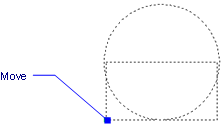
Related Commands
InsertAligned - inserts blocks repeatedly, and inserts mirrored blocks.
-Insert - insert blocks and prompts for attribute values through the command bar.
PasteBlock - pastes entities from the Clipboard as blocks.
AttDef - defines attributes through a dialog box.
-AttDef - defines attributes through the command bar.
AttRedef - redefines a block and updates associated attributes.
AttSync - synchronizes attribute definitions in all block references of a specified block definition.
BattMan - manages the attributes of a block definition.
Block and -Block - create blocks from attribute definitions and entities.
EAttEdit - edits attribute values and most properties.
Explode - reduces blocks to constituent entities and attributes to tags.
Pdfattach - inserts a PDF file as an underlay into the current drawing; displays dialog boxes.
-PdfAttach - inserts a PDF file as an underlay into the current drawing; displays prompts in the command bar.
Properties - edits block and attribute values and properties.
RefEdit - edits blocks and attributes in-place.
ResetBlock - resets dynamic blocks to default values.
| © Menhirs NV. All rights reserved. |