![]() Sheet Metal
Sheet Metal![]() Sheet Metal
Sheet Metal![]() Sheet Metal
Sheet Metal
Creates a base (initial) flange of a sheet metal part from a closed 2D entity.
Accessing the Command
command bar: smflangebase
menu bar: Sheet Metal | Create Base Flange
toolbar: Sheet Metal | ![]()
ribbon: Sheet Metal | Create | ![]()
: smflangebase
Prompts you in the command bar:
Select closed polyline or region: (Select a closed polylines or region)
Entities/subentities in set: 1
Select closed polyline or region: (Select another closed polylines or region or right click to confirm)
Make flange base Up/Center/Down/<Accept model>: (Select an option or press the Ctrl-key to cycle the various options; press Enter or right click to accept the selected option.)
A base flange is created from each selected closed polyline or region.
In the Mechanical Browser a body and a flange is added for each entity:
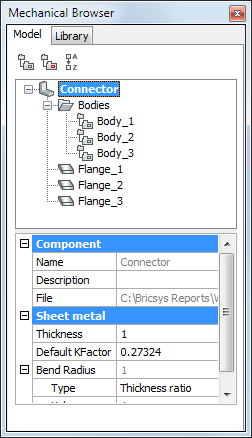
Command Options
|
Option |
Description |
|
The flange is extruded on top of the base entity. |
|
|
The flange is extruded on both sides of the base entity. |
|
|
The flange is extruded below the base entity. |
Procedures
Related Commands
SmConvert - automatically recognizes flanges and bends in a 3D solid.
SmDissolve - removes sheet metal data from the selected faces.
SmFlangeEdge - creates one or more flanges to a sheet metal part by pulling one or more edges of an existing flange.
SmLoft - creates sheet metal part with lofted bends and flanges from two non-coplanar curves.
SmParametrize - creates a consistent set of 3D constraints for a selected sheet metal part.
SmRethicken - restores the 3D solid model of a sheet metal part by thickening one of its sides (all thickness faces become perpendicular to flange faces).
| © Menhirs NV. All rights reserved. |