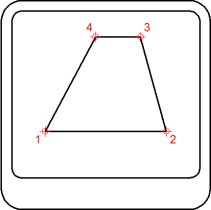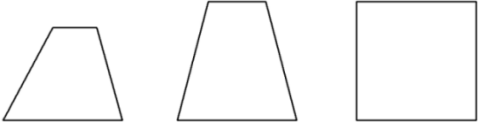Digitizing Tablet
Command: TABLET
The Tablet command configures and calibrates a digitizing
tablet and toggles tablet mode.
This command requires that Wintab32.dll from Wacom
Technology, Corp. be installed on the computer. Download
Wintab32.dll from the internet, then place the file in your system
directory: C:\Windows\System32.
A digitizing
tablet, also called a graphics tablet,
a graphics pad or drawing tablet, is a
computer input device that allows you to hand-draw images and
graphics, similar to the way one draws images with a pencil and
paper. In a CAD program a digitizing tablet can be used to
trace paper drawings into a drawing file or to launch drawing
commands from a digitizing tablet
overlay.
To use a digitizing tablet in BricsCAD
In order to prepare BricsCAD for using a digitizing
tablet do the following:
-
Install the appropriate driver for your tablet.
-
Make sure Wintab32.dll exists in
C:\Windows\System32.
-
Download the tablet
overlay and CUI files.
-
Print the BricsCAD tablet overlay.
-
Load
the overlay CUI file.
-
Start BricsCAD, then initialize the tablet.
-
Configure the tablet:
part of the tablet surface is used as the menu area, another part
as the screen pointing area.
-
Calibrate the tablet: a
calibrated tablet can be used to trace the geometry of a paper
drawing or image into a drawing.
To download the
tablet overlay and the CUI files
Download
the file Tablet.zip.
The ZIP file contains
the following files:
-
overlay.png: an image
of the tablet overlay
-
overlay(A3).pdf: to
print the tablet overlay on a A3 paper size.
-
overlay(cm).dwg: a
DWG in which the overlay.png is
attached as an image.
The drawing contains two layouts to print the overlay using decimal
units.
-
overlay(inch).dwg: a
DWG in which the overlay.png is
attached as an image.
The drawing contains two layouts to print the overlay using
imperial units.
-
tablet.cui: a partial
cui file to be used with a tablet.
-
tablet(acadLike).cui:
an AutoCAD-like partial cui file to be used with a tablet.
To load the overlay CUI
file
-
Extract the overlay CUI files to the Support folder of the roamable root folder (see BricsCAD
User Files).
E.g. C:\Users\[user
name]\AppData\Roaming\Bricsys\BricsCAD\V[version
nummer]\en_US\Support\.
-
Load Tablet.cui as a
partial CUI (see
To load a partial CUI file).
The next time you start BricsCAD, Tablet.cui will be loaded automatically.
|
NOTES
|
Please make sure the overlay.png
image file is extracted to the same folder as the DWG's.
It might be necessary to repeat the above procedure after
upgrading BricsCAD.
|
To switch the tablet ON / OFF
Do one of the
following:
-
Click the TABLET
field in the
Status Bar.
-
Press the F4 function
key to toggle the tablet mode.
-
Choose Tablet On or
Tablet Off in the Settings menu.
-
Type tablet in the
command bar, press Enter, then type ON or OFF ;
or
click ON or OFF in the prompt box.
To configure the
tablet
-
Do one of the following:
-
Choose Tablet
in the Settings menu, then
choose Configure... in the flyout
menu.
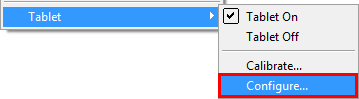 +
+
-
Type tablet in the command bar and press Enter.
You are prompted: Tablet:
ON/OFF/CALibrate/ConFiGure/<On>:
a prompt menu displays:
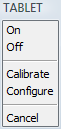
Type cfg in the command bar and press
Enter or choose Configure in the
prompt menu.
You are prompted: Do you
want to align the tablet overlay? Yes/No/<No>:
-
Type Y in the command
bar and press Enter or choose Yes in
the prompt menu.
You are prompted: Digitize upper left corner of the overlay:
-
Click on the mark in the upper left corner (1) of
the digitizing tablet overlay.
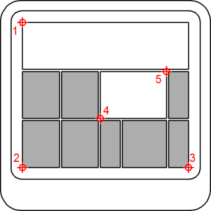
You are prompted: Digitize the lower left corner of the
overlay.
-
Click on the mark in the lower left corner (2)
of the digitizing tablet
overlay.
You are prompted: Digitize the lower right corner of the
overlay.
-
Click on the mark in the lower right corner (3)
of the digitizing tablet
overlay.
You are prompted: Digitize the lower left corner of the screen
pointing area:
-
Click on the mark at position (4) on the of the
digitizing tablet overlay.
You are prompted: Digitize the upper right corner of the screen
pointing area:
-
Click on the mark at position (5) on the of the
digitizing tablet overlay.
You are prompted: Tablet configured.
To calibrate the
tablet
To calibrate the digitizing tablet you must specify
at least two points. The more additional points you specify, the
more accurate the digitizing process. Additional points are
particularly recommended when digitizing a non-orthogonal image,
such as an aerial photograph.
-
Do one of the following:
-
Choose Tablet
in the Settings menu, then
choose Calibrate... in the flyout
menu.
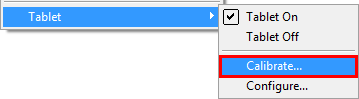 +
+
-
Type tablet in the command bar and press Enter.
You are prompted: Tablet:
ON/OFF/CALibrate/ConFiGure/<On>:
a prompt menu displays:
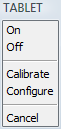
Type cal in the command bar and press
Enter or choose Calibrate in the
prompt menu.
You are prompted: Digitize
point #1:
-
Click a point on the digitizing tablet .
You are prompted: Enter coordinates for point #1:
-
Do one of the following:
-
Click a point in the BricsCAD drawing window.
-
Enter the coordinates (x,y) in the command bar.
You are prompted: Digitize
point #2:
-
Repeat step 3 to specify the following calibration
point.
You are prompted: Digitize point #3 (or ENTER to end):
-
Do one of the following:
-
Repeat step 4 to specify an additional calibration
point.
(You can specify up to 10 calibration points).
-
Press Enter to conclude the calibration
process.
You are prompted:
if 2 calibration points are specified: Tablet calibrated.
if 3 or more than 4 calibration points are specified: Select
transformation type Orthogonal/Affine:
if 4 calibration points are specified: Select transformation type
Orthogonal/Affine/Projective:
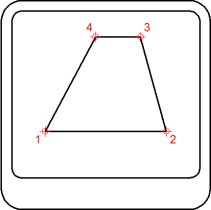
-
Select the transformation type.
Transformation refers to the calculation of the points on the
screen that correspond to points you digitize on the tablet.
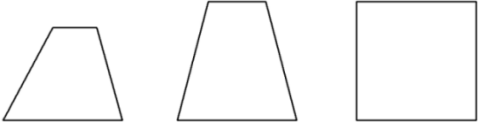
Orthogonal (left): To be used with accurate paper
drawings. Orthogonal transformation maintains all angles and
preserves relative distances. If only two calibration points are
specified orthogonal transformation is generated automatically.
Affine (middle): Maintains parallel lines, but not
necessarily the angles between intersecting lines.
Projective (right): Does not maintain parallel lines,
nor angles.
|
© Menhirs NV. All rights reserved. |
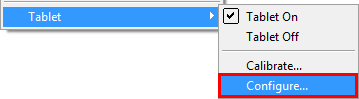 +
+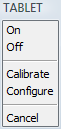
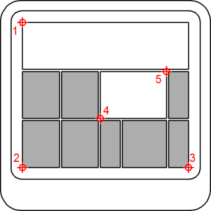
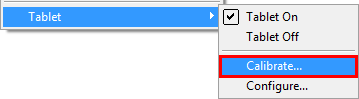 +
+