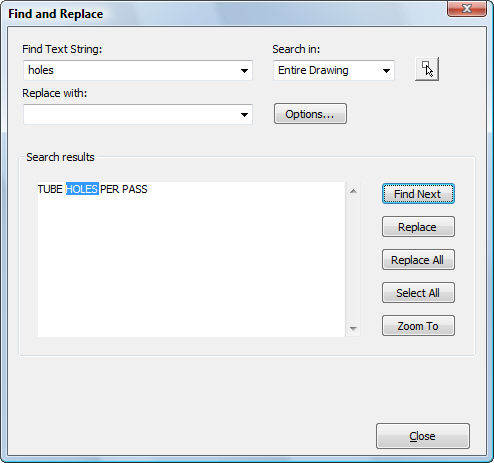
Works with Bricscad (Windows) Classic and Pro, Bricscad (Linux) Classic
Searches for text and optionally replaces it; searches through text blocks, attributes, dimensions, and hyperlinks.
Accessing the Command
command bar: Find
menu bar: Edit | Find
: find
Displays a dialog box:
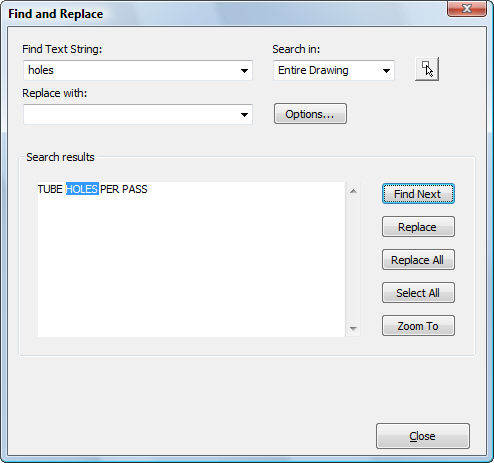
Enter text to look for or replace, and then click Find Next.
Command Options
|
Option |
Description |
|
Specifies the text to be located. |
|
|
Specifies the text with which to replace the located text. Leave this field empty when only searching for text. |
|
|
Specifies the range of search:
|
|
|
Dismisses the dialog box so that you can select the entities to search; prompts you: Select entities - choose one or more entities. Select entities - choose more entities, or press Enter to return to the dialog box. |
|
|
Displays the Find and Replace Options dialog box; allows you to specify the kinds of text entities to search. |
|
|
Finds the next occurrance of the text string. |
|
|
Replaces the found text string with the replacement string. |
|
|
Replaces all occurances of the text string with the replacement string. |
|
|
Selects all occurances of the text string. |
|
|
Zooms to the part of the drawing containing the found text string. |
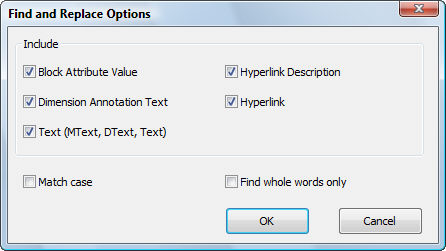
Choose options, and then click OK.
|
Description |
|
|
Searches the values of block attributes as well. |
|
|
Searches dimension text as well. |
|
|
Searches regular text as well. |
|
|
Searches hyperlink descriptions as well. |
|
|
Searches hyperlinks (URLs) as well. |
|
|
Searches the case of the text:
|
|
|
Searches for full words:
|
Related Commands
Text - places single-lines of text in drawings.
-Text - places text and evaluates LISP expressions.
MText and -MText - places paragraph text.
AttDef - defines attribute text.
DdEdit - edits text.
Hyperlink - adds hyperlinks to entities.
Spell - checks the spelling of words.
Properties - modifies the properties of text.
| Bricscad™ is commercialized by Bricsys NV. Bricsys NV and Vondle NV are fully owned subsidiaries of Menhirs NV. Copyright © 2001- Menhirs NV - All rights reserved. |