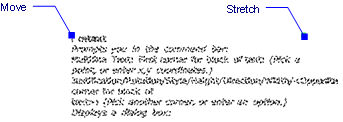
Works with Bricscad (Windows) Classic and Pro, Bricscad (Linux) Classic
Places multi-line text in drawings through the command bar.
Accessing the Command
command bar: -mtext
: -mtext
Prompts you in the command bar:
Multiline Text: First corner for block of text: (Pick a point, or enter x,y coordinates.)
Justification/Rotation/Style/Height/Direction/Width/<Opposite corner for block of text>: (Pick another corner, or enter an option.)
Mtext: (Enter text.)
Mtext: (Enter more text, or press Enter to exit the command.)
Command Options
|
Option |
Description |
|
Specifies one corner of the rectangle that bounds the text block. |
|
|
Specifies the other corner. |
|
|
Specifies the justification (horizontal alignment) of the text inside the bounding box; prompts you: Specify text block justification: TL/TC/TR/ML/MC/MR/BL/BC/BR/<Top left> - enter a justification mode.
|
|
|
Specifies the rotation angle of the text block; prompts you: Rotation angle for block of text <0> - enter an angle. Positive angles rotate the text block counter-clockwise. |
|
|
Specifies the text style to use for the mtext; prompts you: Text style to use (or '?') <Standard> - enter the name of a text style. Enter ? for a list of styles defined in the current drawing. See Style command. |
|
|
Specifies the height of the text; prompts you: Height of text <0.2000> - enter a number. This option is unavailable when the style specifies the text height . |
|
|
Specifies the direction in which the bounding box is expanded; prompts you: Specify drawing direction: Left-to-right/Right-to-left/Top-to-bottom/Bottom-to-top/Style <Left-to-right (L)> - enter an option:
|
|
|
Specifies the width of the bounding box; prompts you: Width of text box - enter a value. When set to 0, the box has "infinite" width. |
|
|
Specifies the text; prompts you: Mtext - specifies the text; to end the command, press Enter at this prompt. |
Grips Editing
Mtext bounding boxes can be edited directly through grips:
Select the mtext. Notice that it has two grips.
Drag the grips to perform the following actions:
Drag one grip to move the mtext.
Drag the other grip to stretch the width of the bounding box (make it wider or narrower; the text reflows automatically to accommodate the change in width).
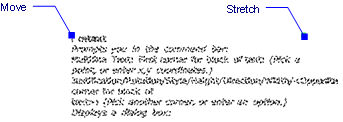
Related Commands
Text - places single-lines of text in drawings.
-Text - places text and evaluates LISP expressions.
MText - places paragraph text.
AttDef - defines attribute text.
DdEdit - edits text.
Style - creates and modifies text styles through the Drawing Explorer.
-Style - creates and modifies text styles through the command bar.
Change - changes the position of text.
QText - toggles between text and rectangular representations.
TxtExp - explodes text into polylines.
Spell - checks the spelling of text in drawings.
Find - finds and replaces text.
Properties - modifies the properties of text.
| Bricscad™ is commercialized by Bricsys NV. Bricsys NV and Vondle NV are fully owned subsidiaries of Menhirs NV. Copyright © 2001- Menhirs NV - All rights reserved. |