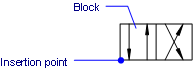
Works with Bricscad (Windows) Classic and Pro, Bricscad (Linux) Classic
Inserts blocks, by prompting in the command bar.
Accessing the Command
command bar: -insert
alias: -i
: -insert
Prompts you in the command bar:
? to list blocks in drawing/~ to open the file dialog/<Block to insert> <defaultname>: (Type ? or ", or enter the name of a block.)
Multiple blocks/<Insertion point for block>: (Type M to repeatedly insert the block, or pick a point to insert the block.)
Corner/XYZ/X scale factor <1.0000>: (Enter an option, or an x scale factor.)
Y scale factor: <Equal to X scale (1.0000)>: (Enter a y scale factor, or press Enter.)
Rotation angle for block <0>: (Specify a rotation angle.)
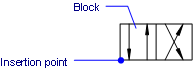
Command Options
|
Option |
Description |
|
Lists the names of all blocks in the current drawing. Prompts you: Block(s) to list <* for all> - press Enter to list all blocks, or enter part of a name to view some blocks. If necessary, press F2 to view the full list. See TextScr command. |
|
|
Displays the Insert Block dialog box. Choose a .dwg file, and then click Open. |
|
|
Specifies the name of the block to be inserted. Bricscad will lookup the block in the block definitions in the current drawing. If the block is not found in the current drawing, the paths defined by the SRCHPATH system variable are searched. If the block is not found there either, Bricscad responds 'Could not find file <blockname>' |
|
|
|
|
|
Repeats the following prompts until you press Enter or Esc. This allows you to insert the same block many times quickly. |
|
|
Specifies the insertion point of the block in the drawing. |
|
|
|
|
|
Indicates the size of the block by specifying a second corner of a rectangle. The insertion point is the first corner. Prompts you: Select other corner for scale or enter X scale factor - pick a second corner, or enter a number for the x scale factor. You can pick points or enter x,y coordinates.
|
|
|
Specifies the x, y, and z scale factors. Prompts you: Corner/X scale factor - specifies the x scale factor. Y scale factor: <Equal to X scale> - specifies the y scale factor. X scale is 1, Y scale is 1. Z scale factor: <Equal to X scale> - specifies the z scale factor. |
|
|
|
Specifies the scale factor of the block in the x direction. Enter a negative number to mirror the block.
|
|
|
|
|
Specifies the scale factor of the block in the y direction. Enter a negative number to mirror the block. Press Enter to make the y scale = x scale. |
|
|
|
Specifies the rotation angle of the block about its insertion point. Enter an angle or pick a point to show the rotation . |
Grips Editing
Blocks can be edited directly through grips:
Select the block. Notice that it has one grip located at the insertion point.
Drag the grip to move the block.
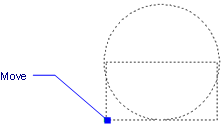
Related Commands
InsertAligned - inserts blocks repeatedly, and inserts mirrored blocks.
-Insert - insert blocks and prompts for attribute values through the command bar.
PasteBlock - pastes entities from the Clipboard as blocks.
AttDef - defines attributes through a dialog box.
-AttDef - defines attributes through the command bar.
Block and -Block - create blocks from attribute definitions and entities.
EAttEdit - edits attribute values and most properties.
Explode - reduces blocks to constituent entities and attributes to tags.
Properties - edits block and attribute values and properties.
RefEdit - edits blocks and attributes in-place.
| Bricscad™ is commercialized by Bricsys NV. Bricsys NV and Vondle NV are fully owned subsidiaries of Menhirs NV. Copyright © 2001- Menhirs NV - All rights reserved. |