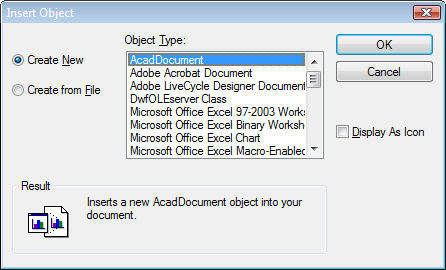
Works with Bricscad (Windows) Classic and Pro
Inserts foreign (non-Bricscad) objects into drawings
Accessing the Command
command bar: insertobj
alias: io
menu bar: Insert | Insert Object
: insertobj
Displays a dialog box:
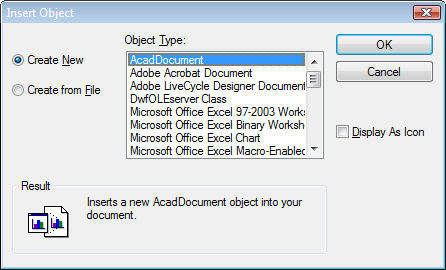
Choose an object type, and then click OK.
Bricscad opens the related application; create an object, such as a spreadsheet or diagram.
When done, choose File | Close and Return to Drawing. The object appears in the upper left corner of the drawing.
Command Options
|
Option |
Description |
|
Creates a new object by opening an application. These objects are also known as OLE objects, short for Object Linking and Embedding. |
|
|
Displays a different set of options:
|
|
|
Specifies the file name of the object. |
|
|
Displays the Browse dialog box; choose a file, and then click Open. |
|
|
Toggles linkage to the source document:
|
|
|
|
|
|
Displays the object as an icon. The icon is related to the document type. |
|
|
Displays the Change Icon dialog box:
Choose another icon, edit the label text, and then click OK. |
|
Grips Editing
Select an OLE object by clicking on its frame. Eight grips appear:
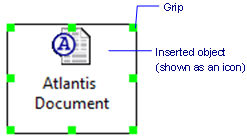
|
Grips Editing |
Description |
|
Resize |
Resizes the object by dragging any of the four corner grips. The aspect ratio is maintained. |
|
Stretch |
Stretches the object by dragging any of the four midpoint grips. The aspect ratio is not maintained. |
|
Erase |
Erases the selected object when the Del button is pressed. |
Related Commands
OleLinks - adjusts links of OLE entities embedded in or linked to drawings
OleOpen - creates package files of OLE entities
PasteSpec - pastes entities in several formats.
Insert - inserts DWG files in drawings.
ImageAttach - attaches raster images to drawings.
XAttach - attaches DWG files to drawings.
| Bricscad™ is commercialized by Bricsys NV. Bricsys NV and Vondle NV are fully owned subsidiaries of Menhirs NV. Copyright © 2001- Menhirs NV - All rights reserved. |