Do one of the following:
Click the Edit
Polyline tool button (![]() ) on the Modify toolbar.
) on the Modify toolbar.
Choose Edit Polyline in the Modify menu.
Type editpline or pedit in the command window, then press Enter.
Command: PEDIT
When you close a polyline, a straight polyline segment is drawn from the last vertex of the polyline to the first vertex. Opening a polyline removes the closing segment.
When you select a polyline for editing, the prompt menu displays either the Open or Close option, depending on whether the polyline you select is closed or open.
The following entities are created as closed polylines:
You can open or close a polyline using the Edit Polyline tool or in the Bricscad Properties bar.
To close or open a polyline
Do one of the following:
Click the Edit
Polyline tool button (![]() ) on the Modify toolbar.
) on the Modify toolbar.
Choose Edit Polyline in the Modify menu.
Type editpline or pedit in the command window, then press Enter.
The command bar reads: Select polyline to edit.
Click the polyline you want to close or open.
The command bar reads: Edit polyline: Edit vertices/Close (or
Open)/Decurve/Fit/Join/Linetype-Mode/Reverse/Spline/Taper/Width/Undo/<eXit>:
A prompt menu displays.
To close (or open) a polyline do one of the following:
Type C (or O) in the command bar, then press Enter.
Choose Close (or Open) in the prompt menu.
Opening and closing a polyline using the Bricscad Properties bar
Select the polyline.
The current properties of the selected polyline display in the
Bricscad
Properties bar.
Select Closed in the Misc settings category in the Bricscad Properties bar.
Click the down arrow and select Yes (or No).
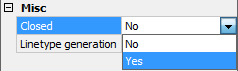
| © Menhirs NV. All rights reserved. |