![]()
![]()
![]()
Creates and manages multileader styles through the Drawing Explorer.
Accessing the Command
command bar: mleaderstyle
menu bar: Tools | Drawing Explorer | Multileader Styles...
: mleaderstyle
Displays a dialog box:
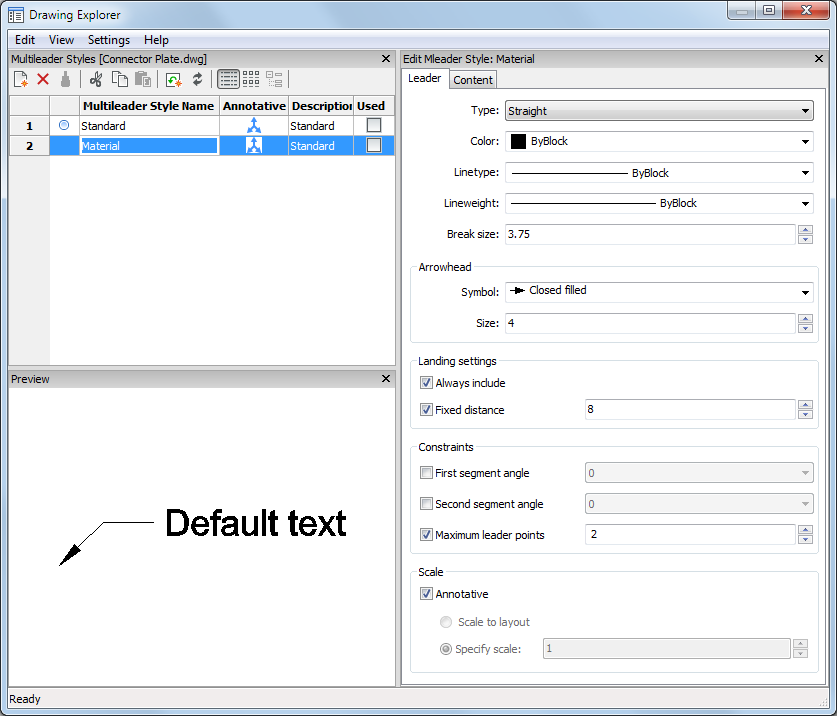
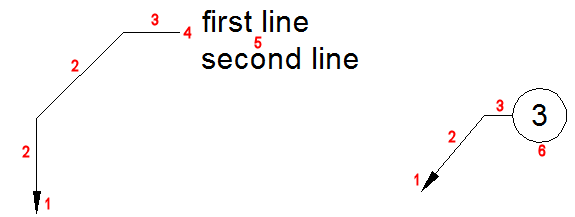
Command Options
|
Option |
Description |
|
|
Creates a new multileader style. Displays a dialog box:
|
|
|
Deletes the selected multileader style. You cannot delete the Standard style or a style that is used in the drawing. |
|
|
|
|
Leader Properties |
|
|
Type |
The leader type can be either Straight, Spline or None. |
|
Color |
Sets the leader and arrowhead color. |
|
Linetype |
Sets the leader linetype |
|
Lineweight |
Sets the leader lineweight. |
|
Break Size |
Sets the break size used for the DIMBREAK command when the
multileader is selected. |
|
Arrowhead |
Determines the appearance of the leader arrowhead:
|
|
Landing Settings |
Controls the creation and size of the leader landing:
|
|
Constraints |
Defines the constraints of the mleader entity.
|
|
Scale |
Controls the scaling of the multileader entity.
|
|
Content |
|
|
Content type |
Sets the content type of the mleader entity.
|
|
|
|
|
Mtext |
|
|
|
|
|
Text options |
Determines the appearance of the Mtext:
|
|
Leader connection |
Specifies how the leader and the Mtext are connected.
|
|
|
|
|
Block |
|
|
|
|
|
Source block: |
Specifies the block to be used. |
|
Attachment: |
Sets the attachment of the block to the leader. The options are:
|
|
Color: |
Specifies te color of the block, if the entity color of the entities in the block is set to ByBlock. |
|
Scale: |
Sets the scaling of the source block. |
Procedures
Adding vertices to a leader line of a multileader
Removing vertices from a leader line of a multileader
Adding leader lines to a multileader
Removing leader lines from a multileader
Related Commands
MLeader - creates multileader entities using the current multileader style.
MLeaderEdit - adds leader lines to and removes leader lines from a multileader entity.
Explorer - opens the Drawing Explorer dialog box.
Dimleader - places leaders with text, blocks, entities, or tolerances.
Leader - places leaders with text, blocks, entities, or tolerances.
QLeader - draws leaders. Lets you specify the properties of the leader through a dialog box and reuse them for a series of leaders.
| © Menhirs NV. All rights reserved. |