![]()
![]()
![]()
Opens the Drawing Explorer dialog box; controls Layers, Layer States, Linetypes, Multiline Styles, Text Styles, Dimension Styles, Table Styles, Coordinate Systems, Views, Visual Styles, Lights, Materials, Render Presets, Blocks, External References, Images, Pdf Underlays, Dependencies, Page Setups and Section Planes.
Accessing the Command
command bar: explorer
menu bar: Tools | Drawing Explorer | (select a category)
toolbar: Standard | ![]()
: explorer
Displays a dialog box:
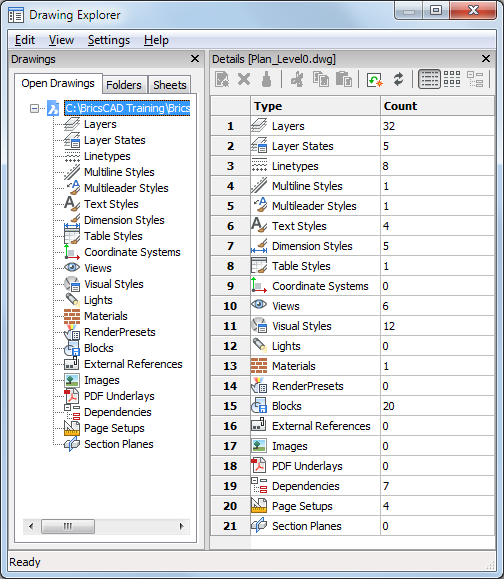
Press F1 to access help.
Click X to close.
Command Options
Columns of grid views, such as the Layer Explorer detail view, can be switched On/Off and repositioned by drag-and-drop.
To control the display of columns:
Select a column, then right click.
A context menu displays:
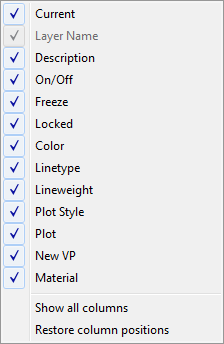
Click a check box to display/hide a column.
Click the Show all columns option to display currently hidden columns.
Click the Restore column positions option to move all columns to their default position.
|
Shortcut |
Description |
|
|
New |
Ctrl+N |
Creates a new item. |
|
Delete |
Ctrl+D |
Erases the selected item. |
|
Merge to ... |
|
Merges the content of the selected layer to another layer. |
|
Purge |
Ctrl+P |
Purges the unused items. |
|
Cut |
Ctrl+X |
Copies the item to the Clipboard, and then purges it from the drawing. |
|
Copy |
Ctrl+C |
Copies the item to the Clipboard. |
|
Paste |
Ctrl+V |
Copies the item from the Clipboard. |
|
Rename |
F2 |
Renames the selected item. |
|
Select All |
Ctrl+A |
Selects all items. |
|
|
|
Indicates the currently loaded item. |
|
|
||
|
Description |
||
|
Open Drawings |
If checked, displays the Drawings pane. |
|
|
Details |
If checked, displays the Details pane. |
|
|
Preview |
If checked, displays the Preview pane. |
|
|
Editor |
If checked, displays the Edit pane. |
|
|
Status Bar |
Toggles the display of the Status Bar of the Drawing Explorer dialog box. |
|
|
|
||
|
Details |
Displays details of items. |
|
|
Icons |
Displays items as icons. |
|
|
Tree |
Displays items in tree form (applies to layer states, dimension styles, external references, images, pdf underlays and dependencies only). |
|
|
Regen |
Updates the drawing display to reflect changes made in this dialog box. |
|
|
Toggle Regen |
Toggles automatic updating of the display. |
|
|
|
||
|
Restore Explorer Default Layout |
Restores the layout of the Drawing Explorer to the default layout for the selected category. Changes to the Drawing Explorer dialog layout are remembered for each category. |
|
|
|
||
|
Displays a list of drawings that are currently open. Click a drawing to see a detailed list of its content in the Details pane. |
||
|
|
Allows to compose a list of your favorite drawing folders.
|
|
|
See SheetSet command. |
||
|
|
||
|
|
Indicates the number of layers in the selected drawing. Click to explore the layers (see the Layer command). |
|
|
|
Indicates the number of layer states in the selected drawing. Click to explore the layer states (see the LayerState command). |
|
|
|
Indicates the number of linetypes in the selected drawing. Click to explore the linetypes (see the Linetype command) |
|
|
|
Indicates the number of multiline styles in the selected drawing. Click to explorer the multiline styles (see the MStyle command). |
|
|
|
Indicates the number of multileader styles in the selected drawing. Click to explore the multileader styles (see the MLeaderStyle command). |
|
|
|
Indicates the number of text styles in the selected drawing. Click to explore the text styles (see the Style command). |
|
|
|
Indicates the number of dimension styles in the selected drawing. Click to explore the dimension styles (see the DimStyle command). |
|
|
|
Indicates the number of table styles in the selected drawing. Click to explore the table styles (see the TableStyle command). |
|
|
|
Indicates the number of user coordinate systems (UCS) in the selected drawing. Click to explore the coordinate systems (see the ExpUcs command). |
|
|
|
Indicates the number of saved views in the selected drawing. Click to explore the saved views (see the View command). |
|
|
|
Indicates the number of visual styles in the selected drawing. Click to explore the visual styles (see the VisualStyles command). |
|
|
|
Indicates the number of lights in the selected drawing. Click to explore the lights (see the LightList command). |
|
|
|
Indicates the number of materials in the selected drawing. Click to explore the materials (see the Materials command). |
|
|
|
Indicates the number of user defined render presets in the drawing. Click to explore the render presets (see the RenderPresets command) |
|
|
|
Indicates the number of blocks in the selected drawing. Click to explore the blocks (see the ExpBlocks command). |
|
|
|
Indicates the number of external references (Xrefs) in the selected drawing. Click to explore the Xrefs (see the Xref command). |
|
|
|
Indicates the number of images in the selected drawing. Click to explore the images (see the Image command). |
|
|
|
Indicates the number of pdf underlays in the selected drawing. Click to explore the pdf underlays (see the Pdf command). |
|
|
|
Indicates the number of dependencies in the selected drawing. Click to explore the dependencies (see the eTransmit command). |
|
|
|
Indicates the number of page setups in the selected drawing. Click to explore the page setups (see the PageSetup command). |
|
|
|
Indicates the number of section planes in the selected drawing. Click to explore the section planes (see the SectionPlaneSettings command). |
|
Procedures
To control the Drawing Explorer layout
To insert a block from an unopened drawing
To copy definitions between drawings
To merge the content of two layers
Related Commands
DimStyle - creates and modifies dimension styles, through the Drawing Explorer.
eTransmit - creates a package of a drawing file and all its dependencies, such as: external references, images, font files, plot configuration files, plot style tables and font map files.
ExpBlocks - opens the Blocks section of the Drawing Explorer dialog box.
ExpFolders - opens the Drawing Explorer on the Folders tab.
ExpUcs - creates, modifies, and deletes named UCSs through the Drawing Explorer.
Image - inserts images in drawings through the Drawing Explorer.
LineType - Loads, sets, and creates linetypes through the Drawing Explorer.
Layer - creates layers, changes their properties, and removes layers through the Drawing Explorer.
LayerState - creates and controls layer states in the Drawing Explorer.
LightList - displays the Drawing Explorer - Lights dialog window.
Materials - creates materials and edits their properties through the Drawing Explorer.
MLeaderStyle - Creates and manages multileader styles through the Drawing Explorer.
MStyle - creates and edits multiline styles.
PageSetup - creates and edits page setups for plotting drawings in the Drawing Explorer.
Pdf - attaches PDF files to the current drawing through the Drawing Explorer.
RenderPresets - allows to create and edit render presets, and to set the current render preset through a dialog box.
SectionPlaneSettings - Defines the properties of a section plane entity in the Drawing Explorer - Section Planes dialog.
SheetSet - Manages sheet sets.
Style - creates and modifies text style with the Drawing Explorer.
TableStyle - creates and edits table styles through the Drawing Explorer - Table Styles dialog box.
View - creates and sets named views through the Drawing Explorer.
VisualStyles - creates and controls visual style definitions in the Drawing Explorer.
Xref - attaches DWG files to the current drawing through the Drawing Explorer.
| © Menhirs NV. All rights reserved. |