![]() Pro, Platinum
Pro, Platinum![]() Pro, Platinum
Pro, Platinum![]() Pro, Platinum
Pro, Platinum
Creates 3D wall-like solids.
Accessing the Command
command bar: polysolid
menu bar: Model | 3D Solids | Polysolid
Quad:
toolbar: Solids | ![]()
: polysolid
Prompts you in the command bar:
Start point or Height/Width/Justification/separateSolids/Dynamic/<Object>: (Specify a point (1), right click to select an existing entity or enter an option.)
Arc/Distance/Follow/<Next point>: (Specify a point (2), enter an option or press Enter to exit.)
Arc/Distance/Follow/Undo/<Next point>: (Specify a point (3), enter an option or press Enter to exit.)
Arc/Close/Distance/Follow/Undo/<Next point>: (Specify a point, enter an option or press Enter to exit.)
If Dynamic Height is ON, prompts you:
Height of polysolid <xxx.xx>: (Press Enter to accept the default height or type a value.)
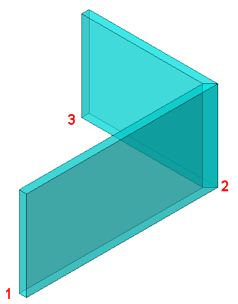
Command Options
|
Option |
Description |
|
Sets the height of the polysolid. The default height is saved to the PSOLHEIGHT system variable. The default height is used if the Dynamic option is OFF. |
|
|
Sets the width of the polysolid. The default width is saved to the PSOLWIDTH system variable. If dynamic dimensions are active, |
|
|
Defines the position of the polysolid entity with respect to the base line. Prompts you: Select justification Left/Right/Center <Center>: Choose an option. Justification is Center by default. This option is not saved and will be reset to default when BricsCAD is closed. Dynamic justification: If Dynamic is ON: when the command prompts for the height of the polysolid, press the Ctrl key to toggle the justification between Left, Right and Center. If the HOTKEYTIP system variable is ON, the Hot Key Tip assistant indicates the currently selected option.
|
|
|
If set ON, a chain of L-bisector connected solids is created (left). If set OFF, a single multi-segment solid is created (right).
Separate Solids is ON by default. This option is not saved and will be reset to default when BricsCAD is closed. |
|
|
If set ON, you will be prompted to define the height of the polysolid entity: Height of polysolid <xxx.xx>: Do one of the following:
If set ON, and Dynamic Dimensions are ON, you can define the width and height of the polysolid entity in the dynamic entry fields. Press the TAB key to switch to the other field. Press Enter to confirm the current values.
|
|
|
Prompts you to select an existing linear entity: Select polysolid base: Lines, open and closed polylines, arcs, circles, ellipses, elliptical arcs and splines are accepted. |
|
|
Starts drawing arc segments. Prompts you: CLose/Direction/Line/Secondpt/Undo/<End of arc>: Enter an option:
|
|
|
Lets you define the length and angle of a linear segment. Prompts you: Distance for segment: Type a value. Angle of segment: Type a value.
|
|
|
When switching from arc segments to linear segments, creates the linear segment tangent to the arc segment. |
|
|
Creates a closing segment between the previous point and the start point of the polysolid. |
|
|
Removes the previous segment. |
Procedures
Creating a chain of L-connected walls
Related Commands
BimConnect - Creates an L-connection between minor faces of two solids.
BimDrag - drags major faces of solids while preserving connections with minor faces. Drags minor faces; optionally connects minor faces to major faces of other solids.
| © Menhirs NV. All rights reserved. |