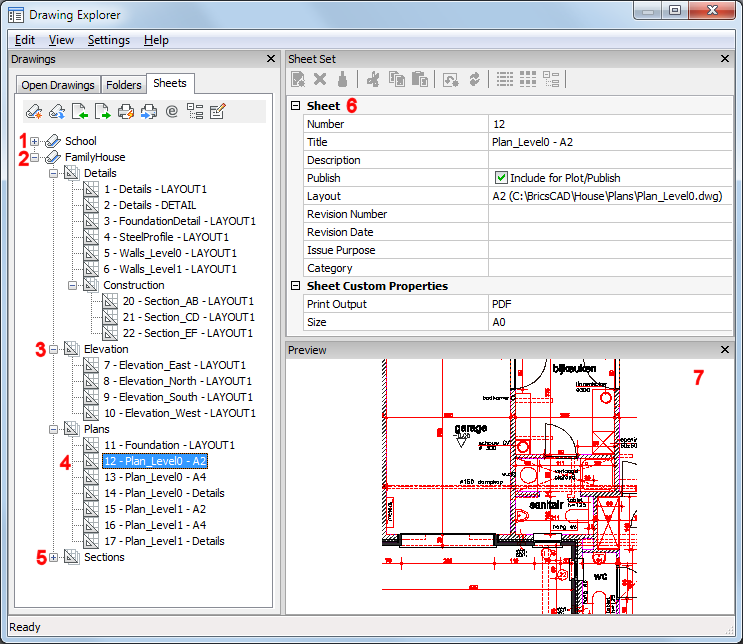Manages sheet sets. Opens the Drawing
Explorer - Sheets dialog.
|
Option
|
Description
|
|
 New sheet set New sheet set
|
Launches the NewSheetSet
command.
|
|
 Open sheet set Open sheet set
|
Launches the OpenSheetSet command.
When a DST file is dropped on the application, it is opened in
the Sheet Set Explorer.
|
|
 Import from XML Import from XML
|
Exports a sheet set in XML format.
Displays the Export Sheet Set
dialog box.
|
|
 Export to XML Export to XML
|
Displays the Import Sheet Set
dialog box:
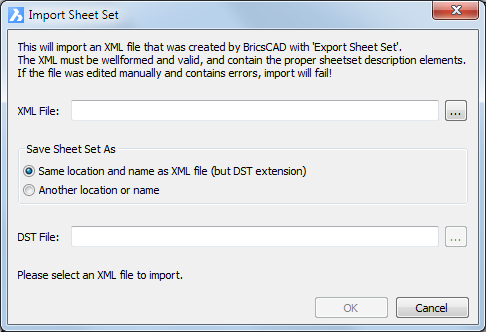
-
XML File: Click the Browse ( ) button, then select an XML
file in the Select XML File dialog
box. ) button, then select an XML
file in the Select XML File dialog
box.
-
Save Sheet Set As: Choose whether
to save the imported XML file as DST file using the same location
and name as the XML file or to save it to a new location or name.
If you choose the latter option, click the Browse button ( ) at the right hand side of the
DST File field to specify a folder
and file name. ) at the right hand side of the
DST File field to specify a folder
and file name.
-
OK: Imports the XML file and saves
it to a DST file.
|
|
 Plot Plot
|
Plots the currently selected sheet set(s), subset(s) or
sheet(s).
Depending on the Publish Sheets in
Subset property of a subset and the Publish property of sheets, sheets might not be
included.
|
|
 Publish Publish
|
Publishes the currently selected sheet set(s), subset(s) or
sheet(s).
Depending on the Publish Sheets in
Subset property of a subset and the Publish property of sheets, sheets might not be
included.
|
|
 eTransmit eTransmit
|
Launches the eTransmit command.
The currently selected sheet set(s), subset(s) or sheet(s) are
included in the eTransmit procedure.
|
|
 Selection sets Selection sets
|
Opens the Sheet Selection Sets
dialog:
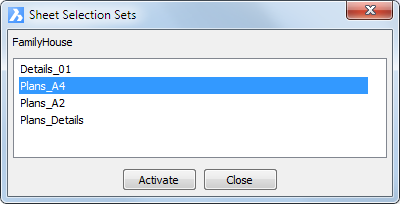 . .
-
Select a selection set, then click the
Activate button to restore the
selection.
-
Right click a selection set to display a
context menu:
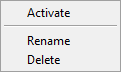
|
|
 Custom Properties Custom Properties
|
Opens the Custom Properties
dialog, which allows to add custom sheet set and sheet
properties.
Alternatively right click the sheet set name or a sheet name in
the sheets tree, then choose Custom
Properties... in the context menu.
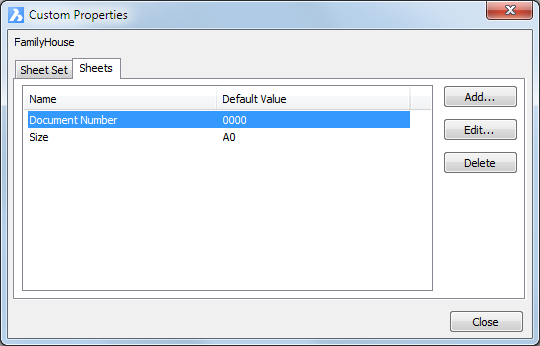
-
Click the Sheet
Set tab to manage custom sheet set properties.
-
Click the Sheets tab to manage custom sheet properties.
-
Click the Add
button to add a custom property.
Displays the Add Custom Property dialog box:
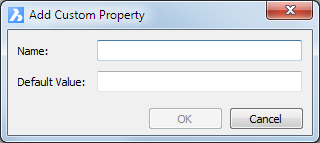
-
Select a custom property, then click the
Edit button to edit the value of a
custom property.
Displays the Custom Sheet Property or
Custom Sheet Set Property dialog.
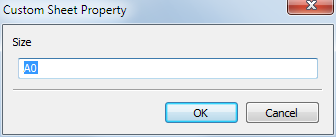
-
Select a custom property, then click the
Delete button to delete the selected
property.
|
|
New Sheet(s)
|
Right click the sheet set name, a subset or a
sheet, then choose New Sheet(s)... in
the context menu.
The New
Sheet(s) dialog box displays:
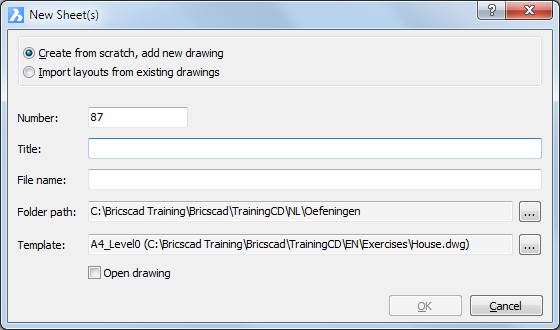
|
|
|
|
Context Menus
|
|
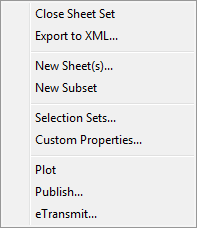
|
Right click a sheet set to open the Sheet
Set context menu.
-
Close Sheet Set: Closes the sheet
set.
-
Export to XML: Displays the
Export Sheet Set As file dialog box.
Writes the sheet set definition to an XML file.
-
New Sheet...: Displays the
New Sheet dialog box, which
allows to add new sheet(s) to the current sheet set.
-
New Subset: Adds a new subset to
the current sheet set.
-
Selection Sets...: Displays the
Selection Sets dialog
box.
-
Custom Properties...: Displays the
Custom Properties
dialog box.
-
Plot: Prints all sheets in the
sheet set.
-
Publish: Launches the Publish command and loads all sheets
in the sheet set and its subsets.
-
eTransmit...: Launches the
eTransmit command.
|
|
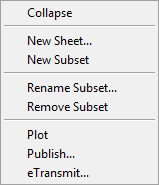
|
Right click a sheet subset to open the Subset context menu.
-
Collapse /
Expand: Collapses or expands the
subset.
-
New Sheet...:
Displays the New Sheet dialog
box, which allows to add a new sheet to the subset.
-
New Subset:
Adds a new subset to the subset.
-
Rename Subset:
Allows to enter a new name for the subset.
-
Remove Subset:
Deletes the subset. The deletion is definitive when the
modifications are saved when closing the sheet set.
-
Plot: Prints
all sheets in the subset.
-
Publish:
Launches the Publish command
and loads all sheets in the subset.
-
eTransmit...:
Launches the eTransmit
command.
|
|
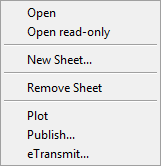
|
Right click a sheet to open the Sheet context menu.
-
Open: Opens the
drawing with the layout of the selected sheet.
-
Open read-only:
Opens the drawing with the layout of the selected sheet in
read-only mode.
-
New Sheet...:
Displays the New Sheet dialog
box, which allows to add a new sheet to the sheet set or current
subset.
-
Remove Sheet:
Deletes the sheet. The deletion is definitive when the
modifications are saved when closing the sheet set.
-
Plot: Prints
the sheet.
-
Publish:
Launches the Publish command
and loads the sheet.
-
eTransmit...:
Launches the eTransmit
command.
|
|
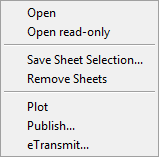
|
Right click when multiple sheets are selected to open the
Sheet Selection context menu.
Press and hold the Ctrl key to select multiple sheets. Sheets in
different subsets of the same sheet set can be selected.
Choose Save Sheet Selection... to
save the currently selected sheets.
A dialog box displays:
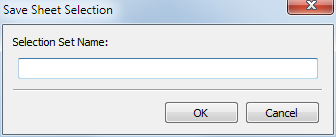
Type a name for the sheet selection, then click the OK button.
|
|
|
|
Mouse actions
|
|
Double click
|
Expands/Collapses a sheet set or a subset.
Opens a sheet.
|
|
|
|
Define Properties
|
|
|
Sheet set properties, subset properties and sheet properties can
be used in fields. See the Field
command.
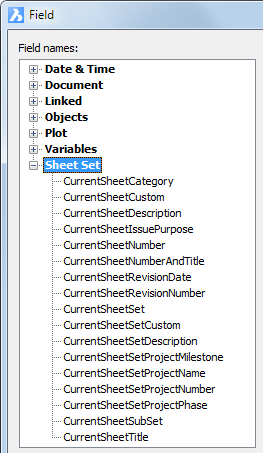
|
|
Sheet Set properties
|
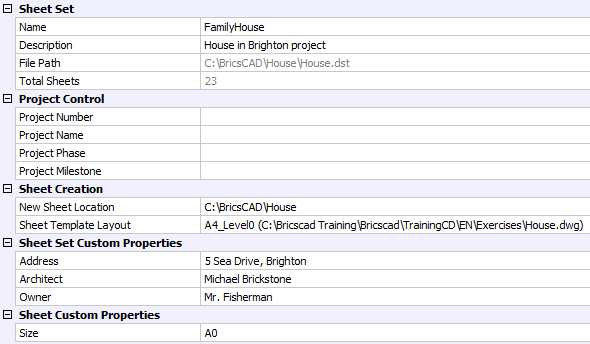
-
Select a field, then define the property.
-
New Sheet
Location: Click the Browse
button ( ) then specify a folder. ) then specify a folder.
-
Sheet Template
Layout: Click the Browse
button ( ), then choose a template drawing and a layout. ), then choose a template drawing and a layout.
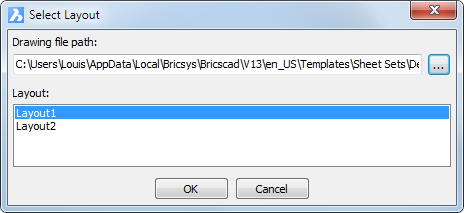
-
Prompt: Choose
whether or not to be prompted for a template drawing when creating
a new sheet from scratch.
|
|
Subset properties
|
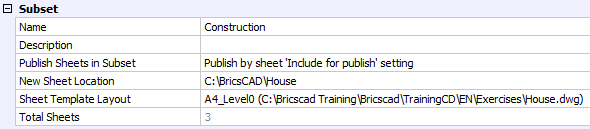
-
Name and
description: Select the field, then
type a name and description.
-
Publish Sheets in
Subset: Choose an option.
-
New Sheet
Location: Click the Browse
button ( ) then specify a folder. ) then specify a folder.
-
Sheet Template
Layout: Click the Browse
button ( ), then choose a template drawing and a layout. ), then choose a template drawing and a layout.
|
|
Sheet properties
|
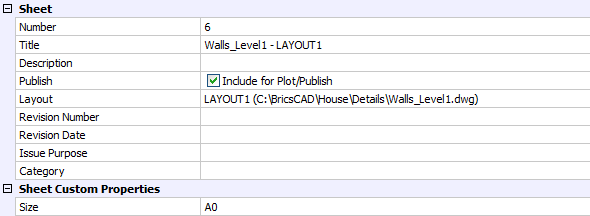
-
Number,
Title, Description, Revision
Number, Revision Date,
Issue Purpose and Category: Select a field, then define the
property.
The Title field is mandatory, the
other fields are optional.
-
Publish: Choose
whether or not to include the sheet when the sheet set or the
subset is published or plotted.
-
Layout: Click
the Browse button ( ) then specify a different drawing and/or layout. ) then specify a different drawing and/or layout.
-
Sheet Custom
Properties: Specify the custom properties for the
sheet.
|
![]()
![]()
![]()
![]()