![]()
![]()
![]()
Creates layers, changes their properties, and removes layers through prompts in the command bar.
Accessing the Command
command bar: -layer
alias: -la
status bar: 0
: -layer
Prompts you in the command bar:
Layer [? to list/New layer/Make new current layer/Set layer as current/Color/Linetype/LineWeight/TRansparency/MATerial/Plot/stAte/turn layer ON/turn layer OFf/Freeze/Thaw/LOck/Unlock]:
This command repeats itself until you press Enter at the prompt.
Command Options
|
Option |
Description |
|
Lists the names of layers in the current drawing. |
|
|
Creates new layers; prompts you: Names for new layers - enter one or more layer names. To create several new layers at the same time, separate their names with commas, such as: doors,windows,walls |
|
|
Creates a new layer and then makes it current; prompts you: New layer to make current - enter a layer name. This option combines the New and Set options. |
|
|
Sets a layer as the current one; prompts you: New layer to make current - enter a layer name. |
|
|
Changes the color of layers; prompts you: Color - specify the color by number or name. See Color command. Layer(s) to be color - specify the layer names; separate layer names with commas. |
|
|
Changes the linetype of layers; prompts you: Linetype: ? to list <Continuous> - enter an option. See the Linetype and -Linetype commands.
Layer(s) for linetype CONTINUOUS <CurrentLayer> - Specify the layer names; separate layer names with commas. |
|
|
Changes the lineweight of layers; prompts you: Enter lineweight (0.00 - 2.11mm) - enter a number between 0.00 and 2.11. Enter name list of layers(s) for lineweight 0.00 mm <CurrentLayer> - Specify the layer names; separate layer names with commas. |
|
|
Sets the Transparency factor between 0 (fully opaque) and 90 (fully transparent); prompts you: Enter transparency (0 - 90) - enter a number between 0 and 90. Layer(s) for transparency 0 <CurrentLayer> - Specify the layer names; separate layer names with commas. The TRANSPARENCYDISPLAY system variable controls the display of the transparency in the 2DWireframe visual style. Rendered visual styles always display transparency. |
|
|
Sets the Material property; prompts you: Material: ? to list/<Global> - enter an option.
Layer(s) for material GLOBAL <CurrentLayer> - Specify the layer names; separate layer names with commas. |
|
|
Changes the plot status of layers (plot or no plot); prompts you: Enter a plotting preference [Plot/No] <Plot> - enter an option. Enter layer name(s) for this plot preference <CurrentLayer> - Specify the layer names; separate layer names with commas. |
|
|
Allows creating, editing, renaming, restoring, deleting, importing and exporting layer states. See the LayerState command. Prompts you: Enter an option [? to list layer states/Save/Restore/Edit/reName/Delete/Import/eXport] - Enter an option.
|
|
|
Turns layers on; prompts you: Layer(s) to turn ON - Specify the layer names; separate layer names with commas. This option is the compliment to the OFF option. |
|
|
Turns layers off; prompts you: Layer(s) to turn OFF - Specify the layer names; separate layer names with commas. When layers are off, they are hidden from view. Entities on these layers are taken into account when BricsCAD calculates the extents of the drawing. When you attempt to turn off the current layer, BricsCAD prompts you: LAYER is the CURRENT layer. Turn it off anyway? <N> - enter Y or N. |
|
|
Freezes layers; prompts you: Layer(s) to Freeze - Specify the layer names; separate layer names with commas. When layers are frozen, they are hidden from view and cannot be edited. Entities on these layers are ignored when BricsCAD calculates the drawing extents. The current layer cannot be frozen; BricsCAD warns you: Layer is the CURRENT layer. It cannot be frozen. |
|
|
Thaws frozen layers; prompts you: Layer(s) to Thaw - Specify the layer names; separate layer names with commas. This option is the complement to the Freeze option. |
|
|
Locks layers; prompts you: Layer(s) to Lock - Specify the layer names; separate layer names with commas. When layers are locked, their entities can be seen but not edited. The current layer can be locked. |
|
|
Unlocks locked layers; prompts you: Layer(s) to Unlock - Specify the layer names; separate layer names with commas. This option is the compliment to the Lock option. |
Right-click the Current Layer field on the status bar for the shortcut menu:
![]()
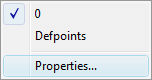
|
Shortcut Menu |
Description |
|
0 et cetera |
Chooses the current working layer. When the drawing contains additional layers, their names are listed here. |
|
Properties
|
Opens the Layers section of the Drawing Explorer. See Layer command. |
Related Commands
Layer - creates layers and changes their properties in the Drawing Explorer.
LayersPanelOpen - opens the Layers panel, which allows to edit the layers in the current drawing.
LayersPanelClose - closes the Layers panel.
LayerState - saves and restores layer states.
LayMCur - changes the working layer to that of a selected entity
LayFrz - freezes layers associated with selected entities.
LayThw - thaws all frozen layers.
LayIso - isolates layers associated with selected entities.
LayLck - locks layers associated with selected entities.
LayUlk - unlocks layers associated with selected entities.
LayOff - turns off layers associated with selected entities.
LayOn - turns on all layers that have been turned off.
| © Menhirs NV. All rights reserved. |