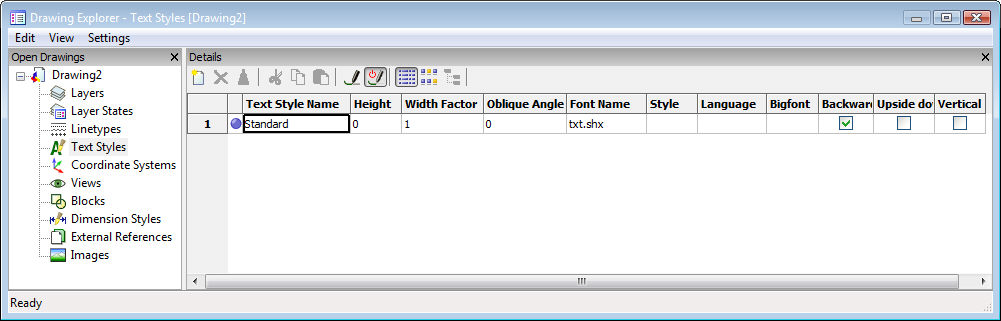
Works with Bricscad (Windows) Classic and Pro, Bricscad (Linux) Classic
Creates and modifies text style with the Drawing Explorer.
Accessing the Command
command bar: style
aliases: ddstyle, expfonts, expstyle, expstyles, st
menu bar: Settings | Text Styles
status bar: Standard
: styles
Displays the Text Styles section of the Drawing Explorer:
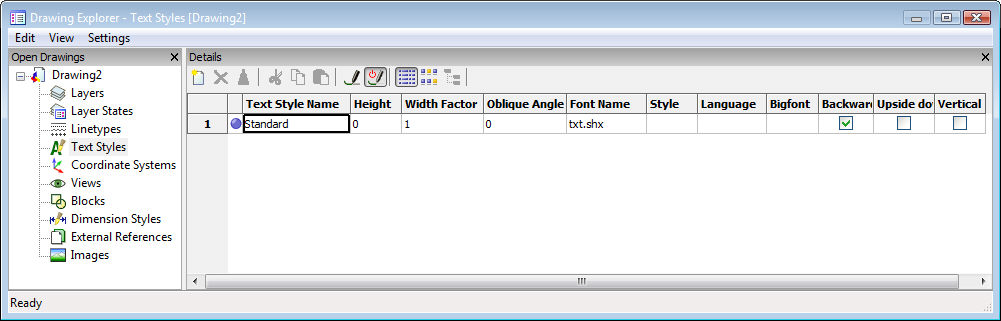
Press F1 to access help.
Make changes to styles, or create new ones, and then click X to exit.
Command Options
|
Option |
Description |
|
Designates the current text style. This is the style used by default in the Text and MText commands. |
|
|
Specifies the style name:
|
|
|
Specifies the height of the text. Enter 0 or a number larger than 0:
|
|
|
Specifies the width factor of the text. For example, entering 2 makes the text twice as wide. Enter a number larger or smaller than 1:
|
|
|
Specifies the obliquing angle for the text. For example, entering 15 slants the text forward by 15 degrees. Enter a positive or negative number:
|
|
|
Specifies the SHX or TTF font file to use; choose a name from the droplist:
Bricscad can use any SHX and TTF font found on your computer. |
|
|
Specifies style for TTF fonts; choose a stye from the droplist:
This property is not available for SHX fonts. |
|
|
Specifies the language for TTF fonts; choose one from the droplist:
Available languages may vary for each font. This property affects accents and other attributes specific to languages. This property is not available for SHX fonts; use Bigfont property instead. |
|
|
Lists the names of SHX bigfont files; choose one from the droplist:
"Bigfonts" is the name given to large SHX files that contain characters for multiple languages. This property is not available for TTF fonts; use Language property instead. |
|
|
Toggles backwards text. Backwards text is useful when text is plotted on the back of mylar or other clear media.
|
|
|
Toggles upside-down text.
|
|
|
Toggles vertical text. Only some SHX fonts support vertical text; TTF fonts cannot be drawn vertically, and so this option is not available for TTF fonts.
|
|
Toolbar Option |
Description |
|
Creates new text styles. The style is named "NewStyle1" and is given the default properties. To rename the style:
|
|
|
Erases the selected style. The current and Standard text styles cannot be erased. If the style is in use, displays dialog box:
Choose an option. |
|
|
Delete |
Caution! Erases the style, as well as all text that uses the style! |
|
Change |
Selects another style before erasing it. Entities using the doomed style are given the alternative that you select. Displays list of available styles:
The style is erased and text takes on the selected style. |
|
Cancel |
Cancels the operation; the style is not erased. |
|
|
|
|
Removes unused styles from the drawing. The following styles cannot be purged:
|
|
Shortcut Menu Options
Right-click layer names in Drawing Explorer to see the following shortcut menu:
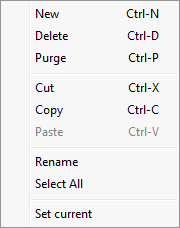
|
Option |
Keystroke |
Description |
|
New |
Ctrl+N |
Creates new text styles. |
|
Delete |
Ctrl+D |
Deletes styles from Drawing Explorer. The following styles cannot be deleted:
|
|
Purge |
Ctrl+P |
Purges styles from the current drawing. The following styles cannot be purged:
|
|
Cut |
Ctrl+X |
Cuts the style and its properties to the Clipboard. |
|
Copy |
Ctrl+C |
Copies the style and its properties to the Clipboard. |
|
Paste |
Ctrl+V |
Pastes the style from the Clipboard into Drawing Explorer. |
|
Rename |
|
Renames the selected style. |
|
Select All |
|
Selects all styles. |
|
Set Current |
|
Specifies the current working style. Only one style can be current at a time. |
Right-click Standard (or other style name) on the status bar for the shortcut menu:
![]()
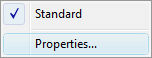
|
Shortcut Menu |
Description |
|
Standard |
Chooses the default text style. When the drawing contains additional text styles, their names are listed here. |
|
Properties
|
Opens the Text Styles section of the Drawing Explorer.
|
Related Commands
-Style - creates and modifies text styles through the command bar.
Text - places single-lines of text in drawings.
-Text - places text and evaluates LISP expressions.
MText and -MText - places paragraph text.
AttDef - defines attribute text.
DdEdit - edits text.
Change - changes the position of text.
TxtExp - explodes text into polylines.
Spell - checks the spelling of text in drawings.
Properties - modifies the properties of text.
| Bricscad™ is commercialized by Bricsys NV. Bricsys NV and Vondle NV are fully owned subsidiaries of Menhirs NV. Copyright © 2001- Menhirs NV - All rights reserved. |