![]()
![]()
![]()
Places linear dimensions horizontally, vertically, or rotated.
Accessing the Command
command bar: dimlinear
aliases: dimlin, dli, dimhorizontal, dimrotated, dimvertical
menu bar: Dimension | Linear
toolbar: Dimensions | ![]()
: dimlinear
Prompts you in the command bar:
ENTER to select entity/<Origin of first extension line>: (Press Enter to dimension an entity.)
Select entity to dimension: (Choose a line, polyline, arc, or circle.)
Angle/Text/Horizontal/Vertical/Rotated: (Position the dimension line, or enter an option.)
Dimension text = \A1;4.0263
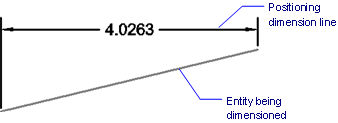
ENTER to select entity/<Origin of first extension line>: (Choose a starting point.)
Origin of second extension line: (Choose an ending point.)
Angle/Text/Horizontal/Vertical/Rotated: (Position the dimension line, or enter an option.)
Dimension text = \A1;6.6588
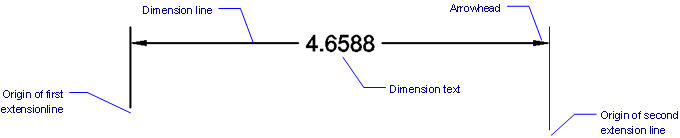
Command Options
|
Option |
Description |
|
Press Enter to dimension a single entity. |
|
|
Specifies the line, polyline, arc, or circle to dimension; other entities cannot be dimensioned with this option. |
|
|
Locates the dimension line away from the entity; determines the length of the extension lines. |
|
|
Specifies the angle of the text; useful for keeping text horizontal with inclined dimension lines. Prompts you: Angle of dimension text - specify the rotation angle of the text. |
|
|
Specifies the text; useful for overriding the default measurement generated by BricsCAD. Prompts you: Dimension text - specifies the replacement text. |
|
|
Forces the dimension to be horizontal; prompts you 'Angle/Text/<Location of dimension line>:'. |
|
|
Forces the dimension to be vertical; prompts you 'Angle/Text/<Location of dimension line>:'. |
|
|
Rotates the dimension by a specified angle; prompts you: Angle of dimension line - specify the angle of the dimension line. |
|
|
|
|
|
Specifies the origin of the first extension line. |
|
|
Specifies the origin of the second extension line. |
|
Procedures
To create a horizontal or vertical linear dimension
To create an aligned linear dimension
To create a rotated linear dimension
Grips Editing
Linear dimensions can be edited directly through grips:
Select the linear dimension. Notice the grips.
Drag the grips to perform the following actions:
Drag either grip on the dimension line to move the dimension line; the extension lines change length.
Drag the grip on the text to relocate it; the dimension line moves along, and a leader line is added, if required.
Drag either grip on the extension lines to move the extension line; the dimension line changes length.
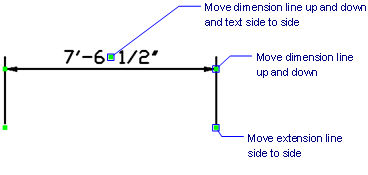
Related Commands
DimAligned - places aligned dimensions.
DimBaseline - places additional dimensions from a common baseline.
DimContinue - continues dimensions.
DimDiameter - places diameter dimensions.
DimRadius - places radius dimensions.
DimCenter - places center marks.
DimAngular - places angular dimensions.
DimLeader and Leader- places leaders with text, blocks, entities, or tolerances.
DimOrdinate - places x and y ordinate dimensions.
Tolerance - places tolerance tags in drawings.
Dim - places and edits dimensions at the 'Dimensioning command:' prompt.
Dim1 - places and edits a single dimension at the 'Dimensioning command:' prompt.
DimEdit - changes the wording and angle of dimension text; changes the angle of extension lines.
DimTEdit - changes the position of dimension text.
DdEdit - edits dimension text.
Properties - edits the properties of dimensions through a palette.
DimStyle - creates and edits dimension styles through the Drawing Explorer.
-DimStyle - saves and applies dimensions styles at the command line.
Style - sets the text style used by dimensions.
DimOverride - overrides the values of the current dimension style.
| © Menhirs NV. All rights reserved. |