![]()
![]()
![]()
Creates a sphere as a polygon mesh (Classic); creates a sphere as a 3D solid (Pro and Platinum).
Accessing the Command
command bar: sphere
menu bar: Model | 3D Solids | Sphere
toolbar: 3D Solids |
![]()
: sphere
Prompts you in the command bar:
Center of sphere: (Pick a point, or enter coordinates.)
Diameter/<Radius of sphere>: (Specify a distance, or type D.)
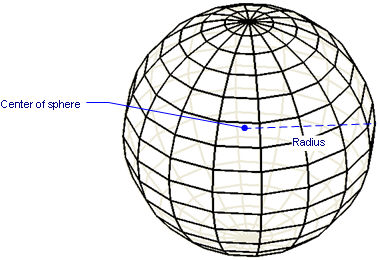
If Dynamic Dimensions are active, you can enter the radius in the dynamic dimension entry field.
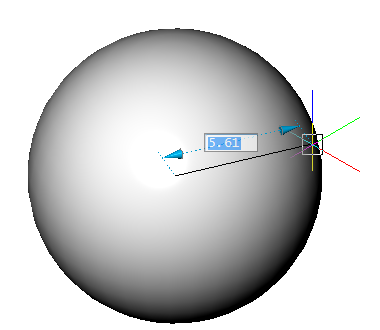
Command Options
|
Option |
Description |
|
Specifies the center point of the sphere; enter x,y- or x,y,z-coordinates, or pick a point in the drawing. |
|
|
Specifies the radius. |
|
|
Specifies the diameter. |
Grips Editing
Spheres can be edited directly through grips:
Select the sphere. Notice that it has one grip.
Drag the grip to move the sphere.
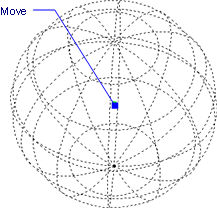
Related Commands
Box - creates 3D boxes as solid models.
Cone - creates 3D cones as solid models.
Cylinder - creates 3D cylinders as solid models.
Dish - creates the lower half of 3D balls as solid models.
Dome - creates the upper half of 3D balls as solid models.
Extrude - extrudes 2D entities into 3D solid models.
Interfere - creates 3D volumes of intersecting 3D solid models.
Intersect - removes volumes not in common between two solid models.
MassProp - reports the mass properties of 3D solid models and 2D regions.
Revolve - revolves 2D entities into 3D solid models.
Slice - cuts 3D solids into two parts.
SolidEdit - edits the bodies, faces, and edges of 3D models.
Subtract - removes one solid model from a second.
Torus - creates 3D donuts as solid models.
Union - joins two or more solid models into a single entity.
Wedge - creates 3D wedges as solid models.
| © Menhirs NV. All rights reserved. |