![]()
![]()
![]()
Clips images.
Accessing the Command
command bar: imageclip
transparent: 'imageclip
alias: icl
menu bar: Modify | Raster Image | Clip Image
toolbar: Images | ![]()
: imageclip
Prompts you in the command bar:
Select image: (Select an image.)
Enter image clipping option [ON/OFf/Delete boundary/New boundary] <New boundary>: (Enter an option, or press Enter to create a new clipping boundary.)
Enter image clipping type [Polygonal/Rectangular] <Rectangular>: (Press Enter to create a rectangular clipping boundary or choose Polygonal.)
Specify first corner: (Pick one corner of the clipping rectangle.)
Specify opposite corner: (Pick other corner of the clipping rectangle.)
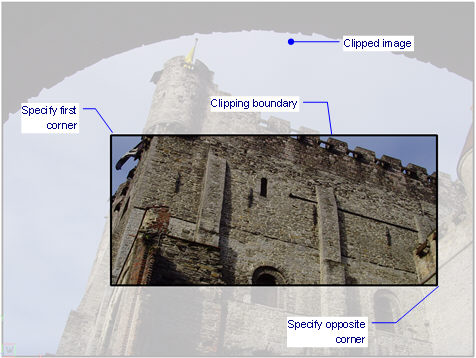
This figure shows the clipped portion faded for illustrative purposes; in BricsCAD, the clipped portion is invisible.
An image can have just one clipping boundary; creating a new one erases the old one.
Command Options
|
Option |
Description |
|
Determines the clipping action:
|
|
|
Creates a rectangular clipping boundary; prompts you: Specify first corner - specifies the first corner of the clipping rectangle. Specify opposite corner - specifies the other corner of the clipping rectangle. |
|
|
|
Creates a multi-sided, polygonal boundary; prompts you: Specify first point - specifies the starting point of the clipping boundary. Specify next point or [Undo] - specifies the next point; as you pick points, BricsCAD previews the boundary. Specify next point or [Undo] - specifies the next point, or undoes the last one; this prompt repeats until you press Enter.
|
Grips Editing
Clipped images can be edited directly through grips:
Select the image frame. Notice that it has several grips.
Drag a grip to stretch the frame, which changes the path of the clipping boundary.
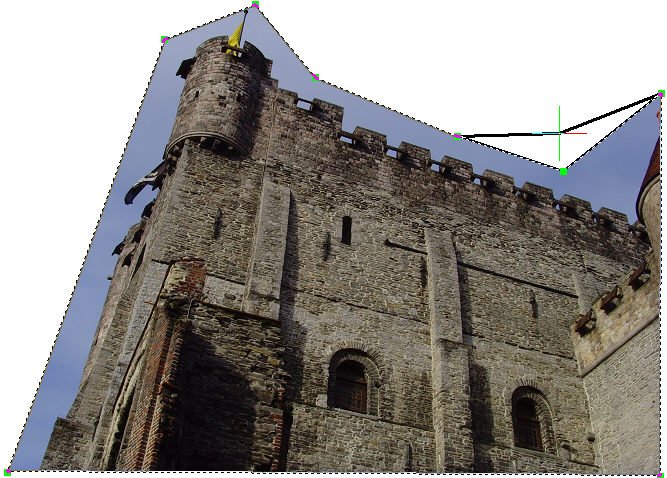
Procedures
To toggle the clipping boundary of an image
Related Commands
Image - controls the parameters of the image file.
ImageAttach - places raster images in drawings.
-ImageAttach - attaches raster images to the drawing; displays prompts in the command bar.
ImageAdjust - changes the properties of images through the Properties palette.
ImageFrame - toggles the display of the frame around images.
ImageQuality - toggles the quality of the image.
Transparency - toggles the transparency of monotone images.
| © Menhirs NV. All rights reserved. |