Move the cursor over a toolbar or ribbon panel,
then right click.
A context menu displays.
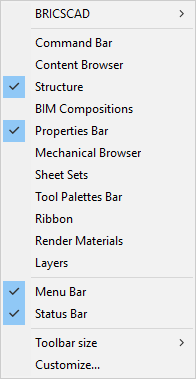
Panels that are currently open are checked.
Click a panel in the menu to toggle its display.
The following panels can be docked: Command Bar, BIM Compositions, Content Browser, Layers, Mechanical Browser, Properties Bar, Render Materials, Ribbon, Sheet Sets, Structure, Tool Palettes
|
NOTE |
Use the -TOOLPANEL command to show, hide or toggle the display of the various tool panels. |
To open or close a panel
Move the cursor over a toolbar or ribbon panel,
then right click.
A context menu displays.
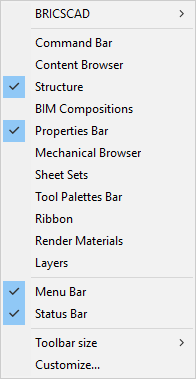
Panels that are currently open are checked.
Click a panel in the menu to toggle its display.
To dock a panel
Although panels can be docked at either side of the graphical screen, they are best placed at the left or right.
Do one of the following:
Drag the panel by its title bar. A rectangle indicates the boundary of the panel. Release the left mouse button when the boundary rectangle is over an edge of the graphical screen.
Double click the title bar to dock the panel at its previous location.
To dock a panel with respect to another docked panel
When another panel is already docked, you can dock another panel at the top, bottom, left or right of the docked panel or add the panel as a tabbed panel.
Drag the panel by its title bar over a docked
panel.
The docking location selector displays. The blue zone indicates the
selected docking position with respect to the docked panel.
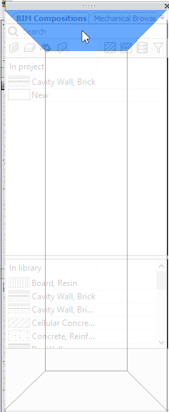
Move the cursor over the top, right, bottom, or left side of the docking location selector to choose the docking position with respect to the already docked panel and click when the appropriate position highlights.
To stack panels in a tabbed panel
Panels can be grouped into a tabbed panel. A tabbed panel can be either docked or floating.
Drag a panel by its title bar.
The docking location selector displays.
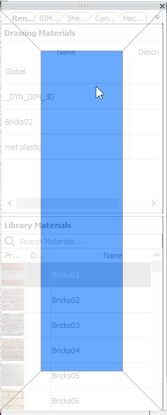
Move the cursor over the center of the docking location selector to add the panel in a new tab.
Using tabbed panels
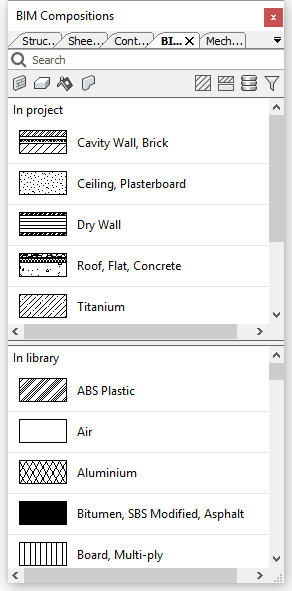
Do one of the following:
Click the panel tab.
Pause over a tab to display a tooltip.
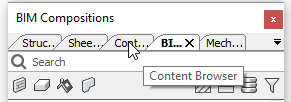
Click the down arrow button, then select the
panel in the list.
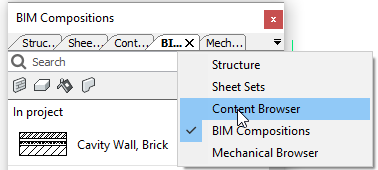
Drag a tab to its new position.
Select the tab.
Drag the tab away from the tabbed panels and drop it on the graphic screen.
Select the tab.
Click the Close button of the tab (X).
| © Menhirs NV. All rights reserved. |