Works with Bricscad (Windows) Classic and Pro, Bricscad (Linux) Classic
Draws a torus as a 3D mesh surface.
Accessing the Command
command bar: ai_torus
menu bar: Draw | Meshes | Torus
toolbar: Draw 3D |
![]()
: ai_torus
Prompts you in the command bar:
Center of whole torus: <0,0,0> (Pick a point, or enter coordinates.)
Diameter/<Radius of whole torus>: (Specify the radius, or type D.)
Diameter/<Radius of body of torus>: (Specify the radius, or type D.)
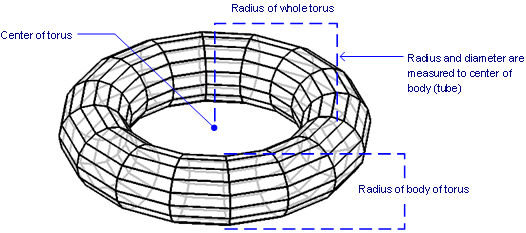
Command Options
|
Option |
Description |
|
Specifies the center of the torus; you can press Enter to accept the default coordinates. |
|
|
Specifies the overall radius of the torus; note that the distance is measured to the center of the tube (body). |
|
|
Specifies the radius of the torus body, or tube. It is not necessary for the body radius to be smaller than the whole radius. |
|
|
Specifies the diameters of the whole torus and/or body. |
Grips Editing
Mesh-formed torus surfaces can be edited directly through grips:
Select the torus. Notice that it has one grip at each vertex.
Drag the grip to move the adjacent faces.
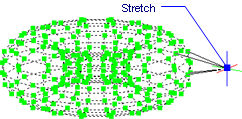
Related Commands
Ai_Box - draws 3D boxes as mesh surfaces.
Ai_Cone - draws 3D cones as mesh surfaces.
Ai_Cylinder - draws 3D cylinders as mesh surfaces.
Ai_Dish - draws 3D dishes as mesh surfaces.
Ai_Dome - draws 3D domes as mesh surfaces.
EdgeSurf - draws edge surfaces as mesh surfaces.
Ai_Pyramid - draws 3D pyramids as mesh surfaces.
RevSurf - draws revolved surfaces as mesh surfaces.
RuleSurf - draws ruled surfaces as mesh surfaces.
Ai_Sphere - draws 3D spheres as mesh surfaces.
TabSurf - draws tabulated surfaces as mesh surfaces.
Ai_Wedge - draws 3D wedges as mesh surfaces.
| Bricscad™ is commercialized by Bricsys NV. Bricsys NV and Vondle NV are fully owned subsidiaries of Menhirs NV. Copyright © 2001- Menhirs NV - All rights reserved. |