Works with Bricscad (Windows) Classic and Pro, Bricscad (Linux) Classic
Copies data from attributes to a text file via a dialog box.
Accessing the Command
command bar: attext
aliases: ax, ddattext
menu bar: Tools | Extract Attributes
toolbar: Tools |
![]()
: attext
Displays a dialog box:
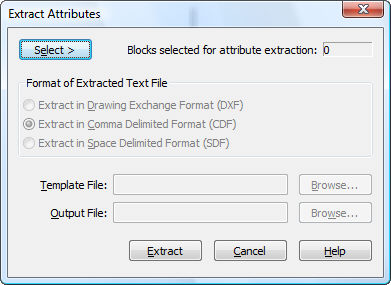
Enter options, and then click Extract.
If you select blocks without attributes and non-block entities, Bricscad ignores them.
The template file determines which attributes are extracted and the format of related data. For example, a template.txt file contains the following fields:
BL:NAME C008000
BL:NUMBER N003000
PRODUCT C016000
BL:X N016004
BL:Y N016004
This means that the AttExt command will extract the following values:
Name of the block formatted to 8 characters.
Count of the block, formatted to a 3-digit number.
Values of the attribute with the "Product" tab, formatted to 16 characters.
The x and y coordinates of the block's insertion point, formatted to 16 digits, including 4 decimal places.
The table below lists all available data extraction parameters. The table uses the follow codes:
C = indicates alphanumeric field
N = indicates numeric field
fff = indicates width of field, in characters (max = 999)
ddd = indicates number of decimal places (max = 999)
0 = indicates zero.
|
Data |
Format |
|
Attribute tag (numeric) |
Nfffddd |
|
Attribute tag (alphanumeric) |
Cfff000 |
|
Block name |
BL:NAME Cfff000 |
|
Block counter |
BL:NUMBER Nfff000 |
|
Block handle (identifier) |
BL:HANDLE Cfff000 |
|
Block's layer name |
BL:LAYER Cfff000 |
|
Block nesting level |
BL:LEVEL Nfff000 |
|
Block insertion, x coordinate |
BL:X Nfffddd |
|
Block insertion, y coordinate |
BL:Y Nfffddd |
|
Block insertion, z coordinate |
BL:Z Nfffddd |
|
Block's rotation angle |
BL:ORIENT Nfffddd |
|
Block's x scale factor |
BL:XSCALE Nfffddd |
|
Block's y scale factor |
BL:YSCALE Nfffddd |
|
Block's z scale factor |
BL:ZSCALE Nfffddd |
|
Block's x extrusion direction |
BL:XEXTRUDE Nfffddd |
|
Block's y extrusion direction |
BL:YEXTRUDE Nfffddd |
|
Block's z extrusion direction |
BL:ZEXTRUDE Nfffddd |
Command Options
|
Option |
Description |
|
Select
|
Dismisses the dialog box temporarily so that you can select blocks with attributes: Select entities - choose one or more blocks with attributes. Select entities - press Enter to return to the dialog box. |
|
Extract in Drawing Exchange Format (DXF) |
Exports the attribute values in DXF format as .dxx files. This format is meant for use with other computer programs that can read .dxf files. |
|
Extract in Comma Delimited Format (CDF) |
Exports the attributes with commas separating values. This format is meant for use with spreadsheets and databases. |
|
Extract in Space Delimited Format (SDF) |
Exports the attributes in fixed-width format. This format is meant for use in word processors. |
|
Template File |
Specifies the name of the .txt template file. The file must exist before this command is used. |
|
Browse |
Displays the Attribute Extract Template File dialog box. Choose a file, and then click Open. |
|
Output File |
Specifies the name of the output file, |
|
Browse |
Displays the Attribute Extract Template File dialog box. Specify a file name, and then click Save. |
|
Extract |
Exports the attribute values to the output file. |
Related Commands
AttDef - defines attributes through a dialog box.
-AttDef - defines attributes through the command bar.
AttDisp - toggles the display of attribute text.
AttEdit - edits attribute values and properties.
-AttExt - extracts attributes from drawings to data files through the command bar.
Block and -Block - create blocks from attribute definitions and entities.
EAttEdit - edits attribute values and most properties.
Expode - reduces attributes to tags.
Insert - inserts blocks and prompts for attribute values through a dialog box.
-Insert - insert blocks and prompts for attribute values through the command bar.
Properties - edits attribute values and properties.
RefEdit - edits blocks and attributes in-place.
| Bricscad™ is commercialized by Bricsys NV. Bricsys NV and Vondle NV are fully owned subsidiaries of Menhirs NV. Copyright © 2001- Menhirs NV - All rights reserved. |