Works with BricsCAD (Windows) Platinum, BricsCAD (Linux) Platinum
Toggles the visibility of the Mechanical Browser window.
Accessing the Command
command bar: bmbrowser
menu bar: Mechanical | Mechanical Browser
toolbar: Mechanical | ![]()
: bmbrowser
Displays a dialog box:
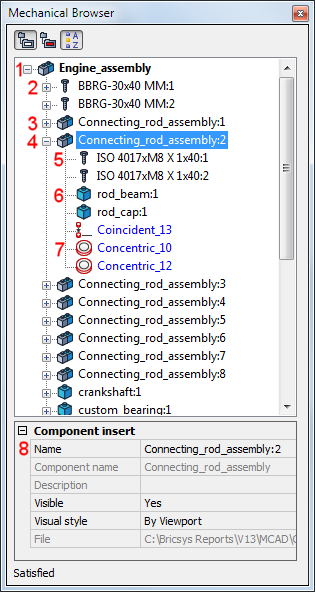
The Mechanical Browser allows navigation on the hierarchy of mechanical components for the current drawing and calling different commands for the inserts.
Component Name
Standard Part Component Insert (= block reference)
Collapsed Component Insert (= external reference)
Expanded Component Insert (= external reference)
Standard Part Subcomponent Insert (= nested block reference)
Subcomponent Insert (= nested external reference)
3D geometrical constraints
Properties of the selected item
|
|
Icons |
||
|
Rendered visual style |
Wireframe visual style |
Hidden |
|
|
Component that does not contain subcomponents |
|
|
|
|
Component that contains subcomponents |
|
|
|
|
Standard Part Component |
|
|
|
Command Options
|
Option |
Description |
|
|
Groups 3d constraints by entity or mechanical component they are applied to.
|
|
|
Groups mechanical components and 3d constraints in separate trees.
Groups 3d constraints by type: e.g. distance constraints and radii constraints are grouped separately.
|
|
|
When pressed ( When depressed ( |
|
|
|
|
Context Menus |
|
|
Main Component context menu |
Right click the main component name:
|
|
Component context menu |
Right click a component name:
|
|
Subcomponent context menu |
Right click a component name:
|
|
|
|
|
Properties |
|
|
Main component properties |
Click the main component name:
|
|
Component insert properties |
Click the component name:
|
|
Subcomponent properties |
Click the subcomponent name:
|
|
|
|
|
Selection Methods |
|
|
Hover the cursor over the drawing. |
The component under the cursor position highlights in the Mechanical Browser, if:
Click to select the component. |
|
Click a component in the Mechanical Browser |
The component highlights in the drawing. |
Related Commands
BmBom - inserts a Bill of Materials (BOM) table in the current drawing.
BmDissolve - dissolves a mechanical component inserted in the current drawing.
BmForm - creates a new mechanical component and inserts it into the current drawing.
BmHardware - inserts a standard hardware solid as a mechanical component in the current drawing.
BmHide - hides a mechanical component or subcomponent in the current drawing.
BmInsert - inserts an existing mechanical component into the current drawing.
BmMech - converts the current drawing into a mechanical main component.
BmNew - creates a new mechanical component as a new drawing file.
BmShow - shows a previously hidden mechanical component or subcomponent in the current drawing.
BmUpdate - reloads all referenced components from external files and updates BOM tables.
BmVStyle - applies a visual style to a mechanical component.
BmXConvert - converts X-Hardware solids in the current drawing to mechanical components.
| © Menhirs NV. All rights reserved. |