![]()
![]()
![]()
Draws polyline lines, arcs, and splines (short for "polyline"). A polyline is a multi-segment entity that can contain lines, arcs, and have width.
Accessing the Command
command bar: pline
aliases: pl, polyline
menu bar: Draw | Polyline
toolbar: Draw | ![]()
: pline
Prompts you in the command bar:
Start of polyline: (Pick a point.)
or
Select start of polyline or [Follow] <Last point>: (Pick a point or enter an option.)
Set next point or [draw Arcs/Distance/Follow/Halfwidth/Width]: (Pick a point, or enter an option.)
Set next point or [draw Arcs/Distance/Follow/Halfwidth/Width/Undo]: (Pick a point, enter an option, or press Enter to exit.)
Set next point or [draw Arcs/Close/Distance/Follow/Halfwidth/Width/Undo]: (Pick a point, enter an option, or press Enter to exit.)
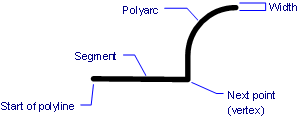
Command Options
|
Option |
Description |
|
Specifies the start point of the polyline's first segment. Enter x,y,z coordinates, or pick a point in the drawing. |
|
|
Starts the polyline at the last point picked in the drawing. |
|
|
Specifies the next point (endpoint for the current segment). Each next-point becomes a vertex in the polyline. |
|
|
Switches to arc-drawing mode; draws arc segments. Prompts you: Set end of arc or [draw Lines/Angle/CEnter/CLose/Direction/Halfwidth/Radius/Second point/Width/Undo] - pick a point or choose an option.
See also the Arc command. |
|
|
Closes the polyline. Sets the Closed = Yes property of the polyline. BricsCAD automatically draws a segment from the current next-point to the starting point.
|
|
|
Specifies the length and angle of the next segment; prompts you: Distance for segment - specify the length of the segment. Angle of segment - specify the angle of the segment.
Distances are measured from the last vertex. Angles are measured counterclockwise from the positive x-axis. |
|
|
Draws the next segment at the same angle; move the mouse to indicate the length.
|
|
|
Specifies the halfwidth for the current segment, as well as all segments that follow -- until you change the width or halfwidth.
You can specify different starting and ending halfwidths, which creates tapered segments; prompts you: Starting half-width - specify the width at the start end of the segment; enter a value, or pick two points in the drawing. Ending half-width - specify the width at the start end of the segment; enter a value, or pick two points in the drawing. |
|
|
Specifies the width for the current segment, as well as all segments that follow -- until you change the width or halfwidth.
You can specify different starting and ending widths, which creates tapered segments; prompts you: Starting width - specify the width at the start end of the segment; enter a value, or pick two points in the drawing. Ending width - specify the width at the start end of the segment; enter a value, or pick two points in the drawing. When you specify 0 as the width, the polyline is drawn like a line. |
|
|
Undoes (undraws) the last segment. |
Grips Editing
Depending on the value of the GRIPS system variable polylines have grips on its endpoints and vertices and/or at the midpoint of each segment.
The value of GRIPS can be 0, 1 or 2
|
Value |
Grips display |
|
0 |
No grips |
|
1 |
Endpoint grips only |
|
2 |
Endpoint and midpoints grips |
Polylines can be edited directly through grips:
Select the polyline. Notice that it has a square grip at each vertex (1) and a triangular grip at the midpoint of each segment (2).
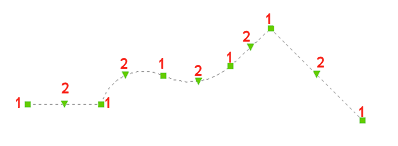
Do one of the following:
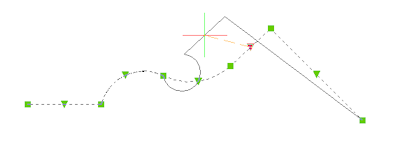
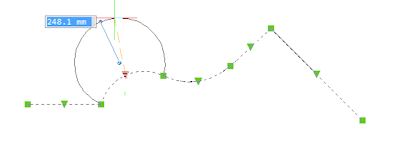
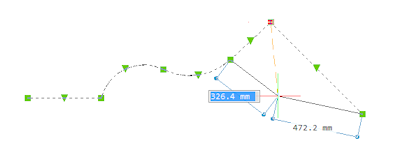
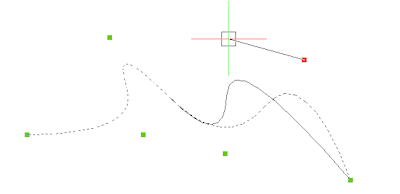
Cubic or Quadratic splined polyline.
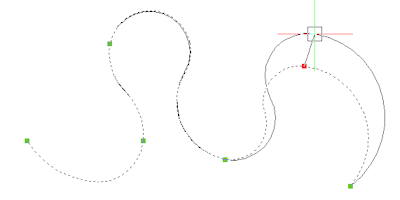
Curve fit splined polyline.
Procedures
Related Commands
3dPoly - draws polylines with x,y,z coordinates.
Boundary - creates a polyline that forms a boundary inside a closed area through a dialog box
-Boundary - creates a polyline boundary inside closed areas through the command bar.
ConvertPoly - converts lightweight polylines to classic polylines (2D polylines) and vice versa.
Helix - creates a 2D spiral or a 3D helix.
MLine - draws multilines.
PEdit - edits polylines.
Donut - draws fat circles out of polylines.
Polygon - draws regular polygons out of polylines.
Rectang - draws rectangles out of polylines.
Solid - draws solid-filled entities with 3 and 4 sides.
Trace - draws wide lines.
| © Menhirs NV. All rights reserved. |