Works with Bricscad (Windows) Platinum
Creates a sphere as a 3D X-Solid.
Accessing the Command
command bar: xsphere
menu bar: X-Solids | XSphere
toolbar: X-Solids | ![]()
: xsphere
Displays a dialog box:
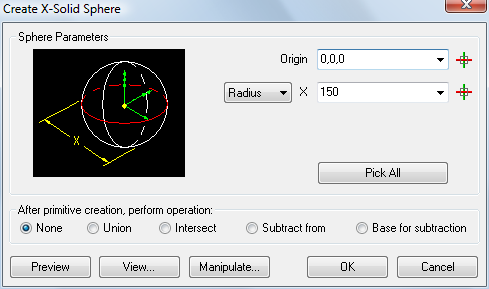
Command Options
|
Option |
Description |
|
Specifies the x,y,z coordinates of the origin point:
|
|
|
Specifies the radius or the diameter of the sphere. Click the button to switch.
|
|
|
The Create X-Solid Sphere dialog box temporarily closes. Prompts you in the command bar:
|
|
|
Displays a preview of the sphere in the drawing in dashed lines. |
|
|
The Create X-Solid Sphere dialog box temporarily closes. Displays the View Options dialog box:
|
|
|
The Create X-Solid Sphere dialog box closes. Displays the Manipulate dialog box to Move, Rotate or Align the X-Solid sphere.
Move: Prompts you in the command bar to specify the displacement vector by clicking two points. Move To: Prompts you in the command bar to move the origin point of the X-Solid sphere. Rotate: Type an angle in the Angle field or choose an angle in the list box, then click an axis button to rotate the X-Solid sphere. Align: Aligns the X, Y or Z-axis of the X-Solid box. Prompts you in the command bar to specify two points. The X-Solid sphere is rotated about its origin. Done: Creates the X-Solid sphere. OK: Reopens the Create X-Solid Sphere dialog box. Cancel: Aborts the XSphere command. |
|
|
Creates the X-Solid sphere. |
|
|
Aborts the XSphere command. |
|
|
Launches the XUnion, XIntersect or XSubtract command to be executed using the newly created X-Solid sphere. You are prompted in the command bar to select one or more other solids. |
Grips Editing
X-Spheres can be edited directly through grips:
Select the sphere. Notice that it has many grips.
Drag any grip to move the wedge. (All six grips perform the same function: move.)
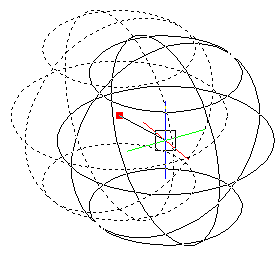
Related Commands
sphere - creates a sphere as a polygon mesh (Classic); creates a sphere as a 3D solid (Pro and Platinum).
XBox - creates a three-dimensional X-Solid box.
XCone - creates a cone as a 3D X-Solid.
XCylinder - creates a cylinder as a 3D X-Solid.
XExtrude - extrudes 2D entities to X-solids.
XRevolve - revolves 2D closed entities to turn them into 3D X-Solids.
XSweep - Extrudes 2D entities along a path to X-solids.
XTorus - creates a torus as a 3D X-Solid.
XWedge - creates a wedge as a 3D X-Solid .
| © Menhirs NV. All rights reserved. |