![]()
![]()
![]()
Draws leaders.
Accessing the Command
command bar: dimleader
aliases: lead, leader
menu bar: Dimension | Leader
toolbar: Dimensions | ![]()
: dimleader
Prompts you in the command bar:
Start of leader: (Choose the starting point of the leader.)
Next point: (Choose the location of the first vertex.)
To point [Format/Undo/Annotation] <Annotation>: (Choose another vertex, enter an option, or press Enter to enter text.)
First line of annotation text <options>: (Enter text, or press Enter for annotation options.)
Next line of annotation text: (Enter additional text, or press Enter to exit the command.)
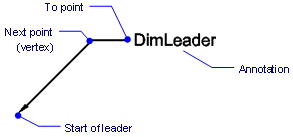
Leader drawn with arrowhead, straight line segments, and text annotation.
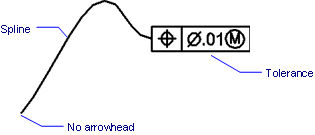
Leader drawn without arrowhead but with a spline segment, and tolerance annotation.
Command Options
|
Option |
Description |
|
Locates the leader's arrowhead, and starts the leader line. |
|
|
Locates the first end point of the leader, or vertex. |
|
|
Locates the next end point. |
|
|
Formats the leader line. Prompts you: [Arrow/None/SPline/STraight/Exit] <Exit> - choose an option or press Enter to exit the Format options.
|
|
|
Undoes the last segment. |
|
|
Adds the leader's annotation. Prompts you: First line of annotation text <options> - Type the annotation text at the command prompt or press Enter to specify the annotation options. Next line of annotation text - Type the next line of the annotation text or press Enter to exit the command. |
|
|
Specifies the type of annotation. Prompts you: Dimension text options [Block/Copy/None/Tolerance/Mtext] <Mtext>: Select an option or press Enter to create an Mtext entity.
|
Procedures
To create a leader and an annotation
Grips Editing
Leaders can be edited directly through grips:
Select the leader. Notice the grips.
Drag the grips to perform the following actions:
Drag a grip on a vertex of the leader line to stretch the line segments on either side of the vertex.
Drag the grip at the arrowhead to move the leader anywhere in the drawing. (The text is independent of the leader line.)
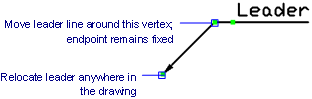
Related Commands
Leader - places leaders with text, blocks, entities, or tolerances.
QLeader - draws leaders. Lets you specify the properties of the leader through a dialog box and reuse them for a series of leaders.
MLeader - creates multileader entities using the current multileader style.
DimLinear - places linear dimensions in drawings: horizontal, vertical, and rotated.
DimAligned - places aligned dimensions.
DimBaseline - places additional dimensions from a common baseline.
DimContinue - continues dimensions.
DimDiameter - places diameter dimensions.
DimRadius - places radius dimensions.
DimCenter - places center marks.
DimAngular - places angular dimensions.
DimOrdinate - places x and y ordinate dimensions.
Tolerance - places tolerance tags in drawings.
Dim - places and edits dimensions at the 'Dimensioning command:' prompt.
Dim1 - places and edits a single dimension at the 'Dimensioning command:' prompt.
DimEdit - changes the wording and angle of dimension text; changes the angle of extension lines.
DimTEdit - changes the position of dimension text.
DdEdit - edits dimension text.
Properties - edits the properties of dimensions through a palette.
DimStyle - creates and edits dimension styles through the Drawing Explorer.
-DimStyle - saves and applies dimensions styles at the command line.
Style - sets the text style used by dimensions.
DimOverride - overrides the values of the current dimension style.
| © Menhirs NV. All rights reserved. |