![]()
![]()
![]()
Draws leaders.
Accessing the Command
command bar: leader
aliases: le, lead
: leader
Prompts you in the command bar:
Start of leader: (Pick a point.)
Next point: (Pick a point.)
To point [Format/Undo/Annotation] <Annotation>: (Pick a point, or enter an option.)
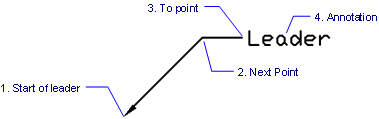
Leaders consist of the following parts:
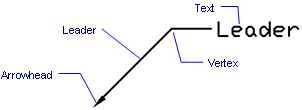
Command Options
|
Option |
Description |
|
Specifies the next vertex. Pick a point or press Enter to stop adding vertices and start the Annotation option. |
|
|
Specifies the leader style; prompts you: [Arrow/None/SPline/STraight/Exit] <Exit> - enter an option.
|
|
|
Undoes the last leader line segment. |
|
|
Starts adding text to the end of the leader line. The annotation is created as an Mtext entity; prompts you: First line of annotation text <options> - Press Enter to choose Options or type the first line of text, then press Enter. Next line of annotation text - Press Enter to stop adding text or type the next line, then press Enter.
Caution: the annotation is independent of the leader line; when moving a leader, be sure to include the annotation in the selection set. |
|
|
Specifies the type of annotation; prompts you: Dimension text options [Block/Copy/None/Tolerance/Mtext] <Mtext> - enter an option.
|
Related Commands
DimLeader - places leaders with text, blocks, entities, or tolerances.
QLeader - draws leaders. Lets you specify the properties of the leader through a dialog box and reuse them for a series of leaders.
MLeader - creates multileader entities using the current multileader style.
DimLinear - places linear dimensions in drawings: horizontal, vertical, and rotated.
DimAligned - places aligned dimensions.
DimBaseline - places additional dimensions from a common baseline.
DimContinue - continues dimensions.
DimDiameter - places diameter dimensions.
DimRadius - places radius dimensions.
DimCenter - places center marks.
DimAngular - places angular dimensions.
DimOrdinate - places x and y ordinate dimensions.
Tolerance - places tolerance tags in drawings.
Dim - places and edits dimensions at the 'Dimensioning command:' prompt.
Dim1 - places and edits a single dimension at the 'Dimensioning command:' prompt.
DimEdit - changes the wording and angle of dimension text; changes the angle of extension lines.
DimTEdit - changes the position of dimension text.
DdEdit - edits dimension text.
Properties - edits the properties of dimensions through a palette.
DimStyle - creates and edits dimension styles through the Drawing Explorer.
-DimStyle - saves and applies dimensions styles at the command line.
Style - sets the text style used by dimensions.
DimOverride - overrides the values of the current dimension style.
| © Menhirs NV. All rights reserved. |